Transfer/deactivate a license
Coreform Cubit licenses can be transferred from one computer or server to another by deactivating the license, uninstalling the relevant software from the old computer or server, installing the relevant software to the new computer or server, and re-activating the license in the new location. The details of the process differ for node-locked and floating licenses; you can find instructions for both below.
Transfer a node-locked license
A node-locked license is installed on a single standalone computer. Even if the computer is connected to a network, the license is tied to the standalone machine. As long as the license is valid, the license can be deactivated and transferred to another standalone computer.
Node-locked license deactivation
To transfer a node-locked license to a different computer, first deactivate the license on the original computer.
- Select “Product Activation” from Coreform Cubit’s “Help” menu.
- In the “Cubit Activation” dialog that appears, enter the Product Key into the Product Key field and click the “Deactivate” button. (The product key can be found by following the appropriate link on the My Licenses page of your Coreform account.)
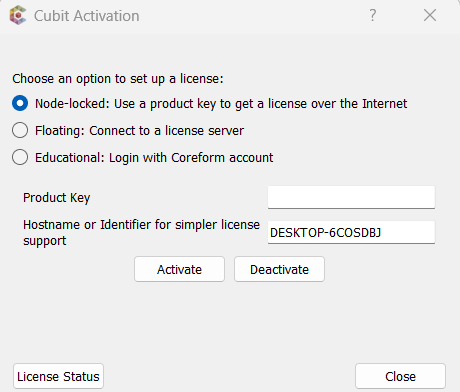
3. A deactivation warning will appear asking you to confirm the deactivation.
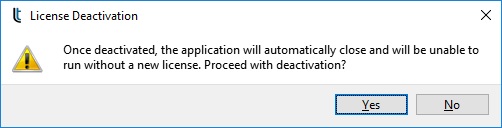
4. When the license is deactivated, press OK to exit Coreform Cubit.
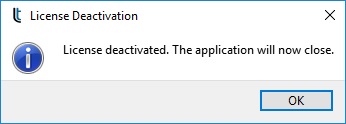
- Uninstall Coreform Cubit from the old computer. You may need to remove the installation folder to completely remove the software.
Node-locked license transfer
To transfer the license to a new standalone computer:
- Install Coreform Cubit on the new computer.
- Launch the software. In the “Cubit Activation” dialog that appears, enter the original Product Key into the Product Key field and click the “Activate” button.
- At the bottom left of the dialog, you will see “Activation Successful! Press close to continue.”
Node-locked license deactivation failed
- Deactivation number exceeded
- By default, each license has one deactivation allowing you to make one transfer. If you receive a message that the deactivation failed because the number of deactivations has been exceeded, please contact support@coreform.com to request additional deactivations. There is no charge for additional deactivations/transfers.
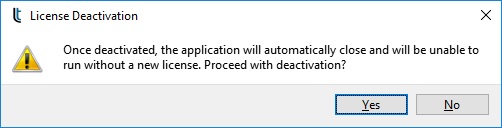
- File not found
- A license file usually is named using the product key number with a .lic extension (for example, FZBC2CD-3128C4-20F964-DEC545-0300CE4.lic).
- If you activated the license from your Coreform account’s My Licenses page, or if you changed the file name, be sure that the license file is renamed to the Product Key format (XXXXXXX-XXXXXX-XXXXXX-XXXXXX-XXXXXXX.lic) and try to deactivate again.
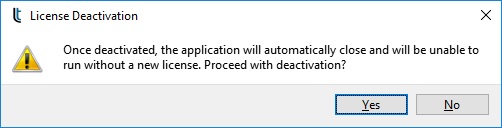
NOTE: The license file can be found in the C:/Program Files/Cubit 202x.x/bin/licenses folder.
Transfer a floating license
A floating license is installed on a network server and shared by computers over the network. The license is tied to the server. As long as the license is valid, the license can be deactivated and transferred to another server.
To transfer a floating license to a different server, first deactivate the license on the original server following the instructions below for Windows or Linux/Mac.
- Log into your Coreform account
- Go to My Licenses page
- Find the floating license you want to deactivate
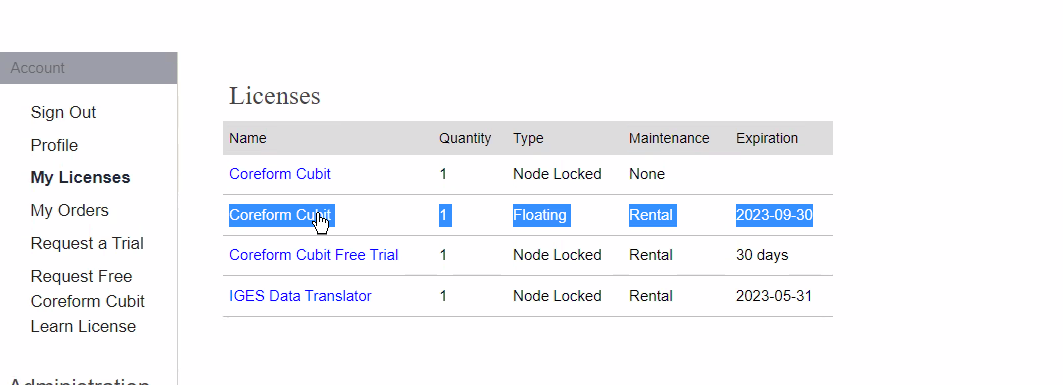
- Scroll down to the large red X and click
- Press ok
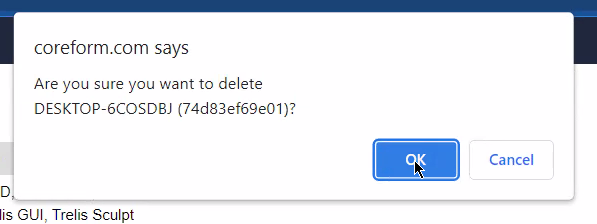
- Your license should no longer have a large red X
- You are ready to add a new RLM server.
- Update all computers using the floating license with the new RLM server information.
-
Floating license deactivation failure
- Deactivation number exceeded
- By default, each license has one deactivation allowing you to make one transfer. If you receive a message that the deactivation failed because the number of deactivations has been exceeded, please contact support@coreform.com to request additional deactivations. There is no charge for additional deactivations.
Need help? If you have further questions about transferring your license, please contact Coreform support.
- Deactivation number exceeded