Self-hosted floating license activation
A floating license is a shared license that can be used by multiple people on multiple devices. However, only one simultaneous user is able to access a license. Coreform offers two types of floating licenses, cloud-hosted licenses (which are assigned by default) and self-hosted (RLM) licenses, which are available upon request for customers that wish to host their own license servers. This page describes how to set up the latter.
To coordinate the use of self-hosted floating licenses a license server must be set up. These licenses are intended for companies with dedicated IT Specialists. The computer should be located on your network and may require your IT department to help configure properly. If you are unable to set up an RLM server for your floating licenses, please contact support@coreform.com.
To setup a floating license on a network, two steps must be completed:
1. Install RLM-Server software on a license server and activate the license
2. Install Coreform Cubit on individual network computers and indicate the license server IP address
Already have RLM on your server? If you already are using RLM on your server, you can simply use the csimsoft.set file and your license file.
Install and activate RLM-Server
To activate a floating license of Coreform Cubit on a network:
- Download RLM-Server and install it on the computer that will be the network license server.
- Use your product key to activate the floating license. This can be done in two ways:
- Via the activation dialog
- Open a command prompt or terminal window and navigate to the RLM-Server folder.
- Run
rlm_activateto open the RLM Activation window. - Enter your product key (which you can find in your account) and hostname in the appropriate fields and click the “Activate” button.
- Via terminal only
- From a terminal run as administrator:
.\rlm_activate --activate <product_key> <hostname>, where <product_key> is the product key for the license and <hostname> is the name of the server.
- From a terminal run as administrator:
- Via the activation dialog
- In either case, the hostname is optional, but will identify the server in your list of licenses in your account.
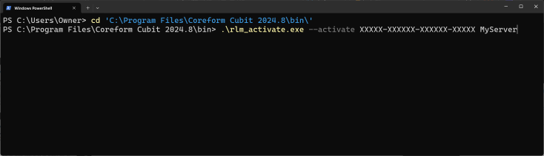
4. If successful, you will see the following message:
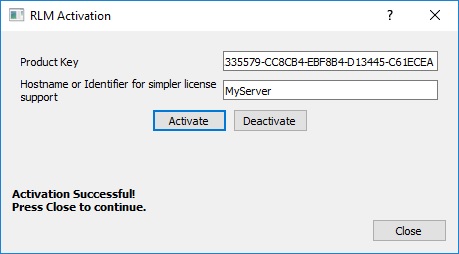
5. Restart the server to recognize the new license file.
-
- In a web browser, type http://localhost:5054 in the address bar to access the Reprise License Server Administration page.
- Click Reread/Restart Servers from left sidebar.
- (Note that the Coreform RLM ISV server is called csimsoft.)
- Check that the csimsoft ISV server is running by clicking Status.
- Csimsoft should appear in the ISV Server table.
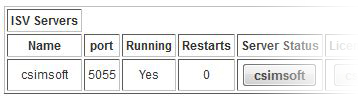
See RLM-Server Installation Instructions for more information.
Install Coreform Cubit
To setup Coreform Cubit on a network computer:
Download Coreform Cubit and install it on each network computer that will run Coreform Cubit.
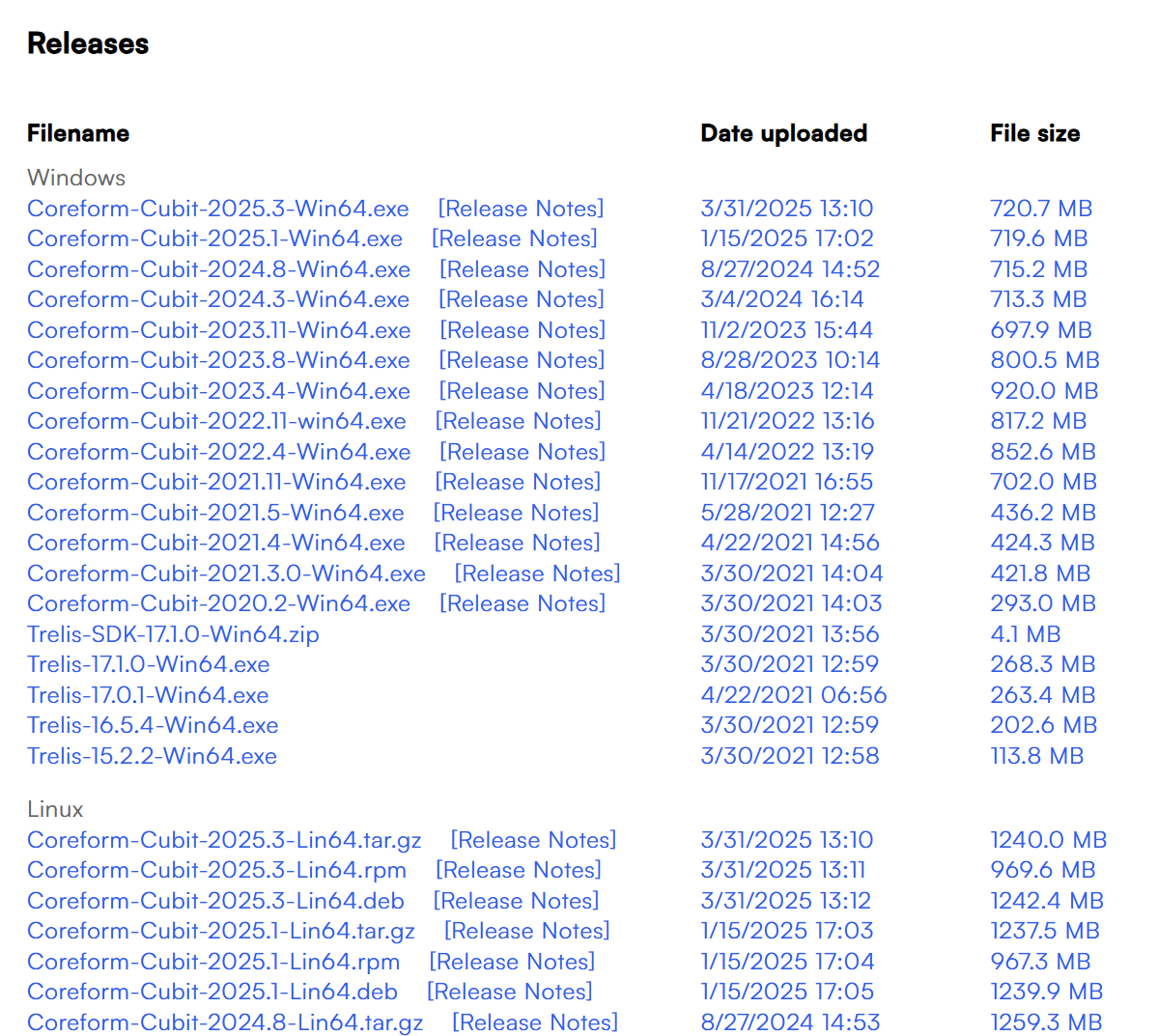
-
Your download will begin immediately. Choose “Save File,” select a folder location, and click “Save.”
-
Locate and double-click the downloaded file to launch the installer (look for Coreform-Cubit-“Year of download” (for example 2022.9), followed by .exe, .dmg, .rpm or .deb).
-
Follow the prompts to accept the terms of use and begin installation.
-
Choose an install location.
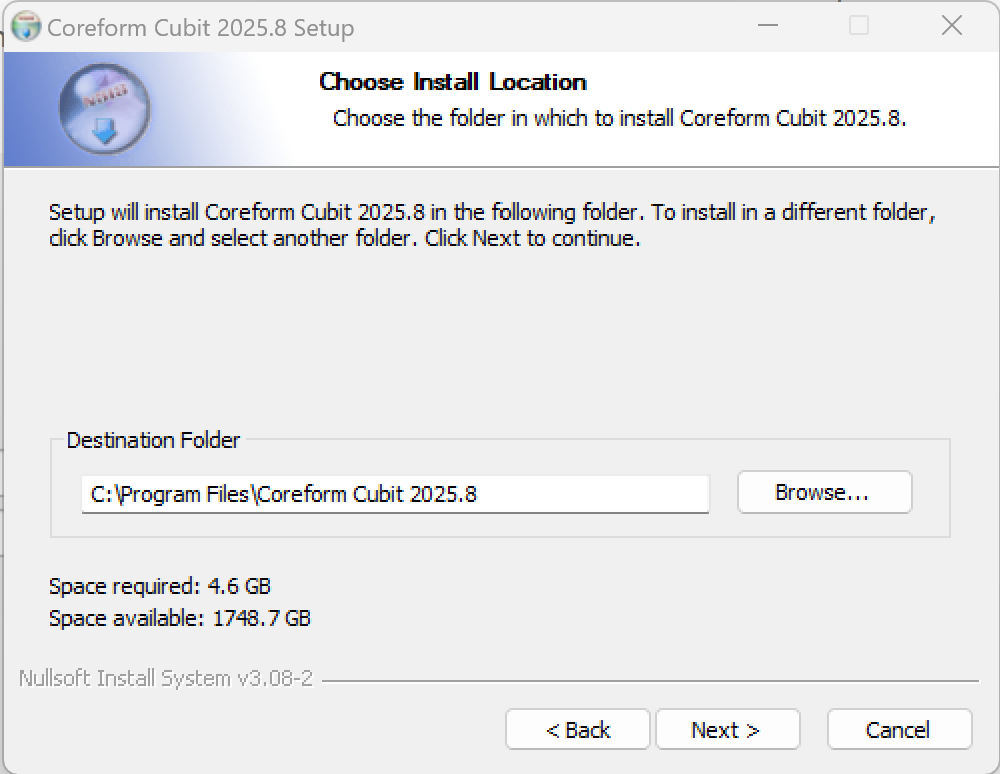
- Choose a start menu location
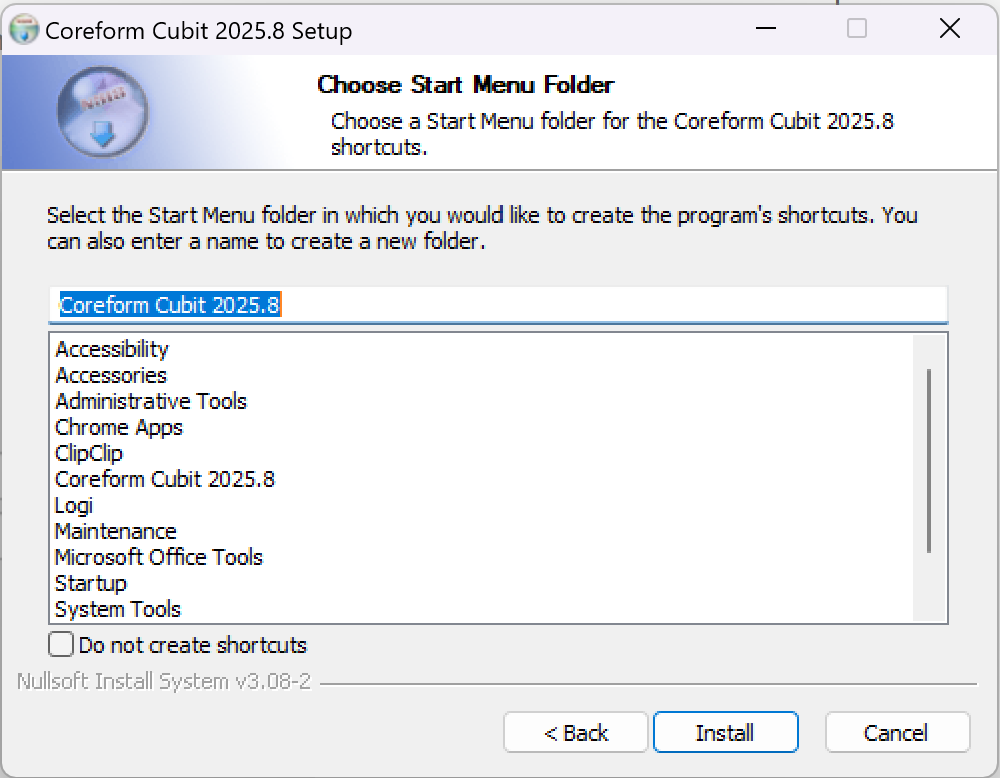
Launch Coreform Cubit and Activate
- Launch Coreform Cubit
- In the Product Activation window, select Self Hosted: Connect to a license server.
- Enter the hostname or IP address of the license server where RLM-Server is located. The default port number is 5055. (See RLM-Server Installation Instructions for information about changing the port.)
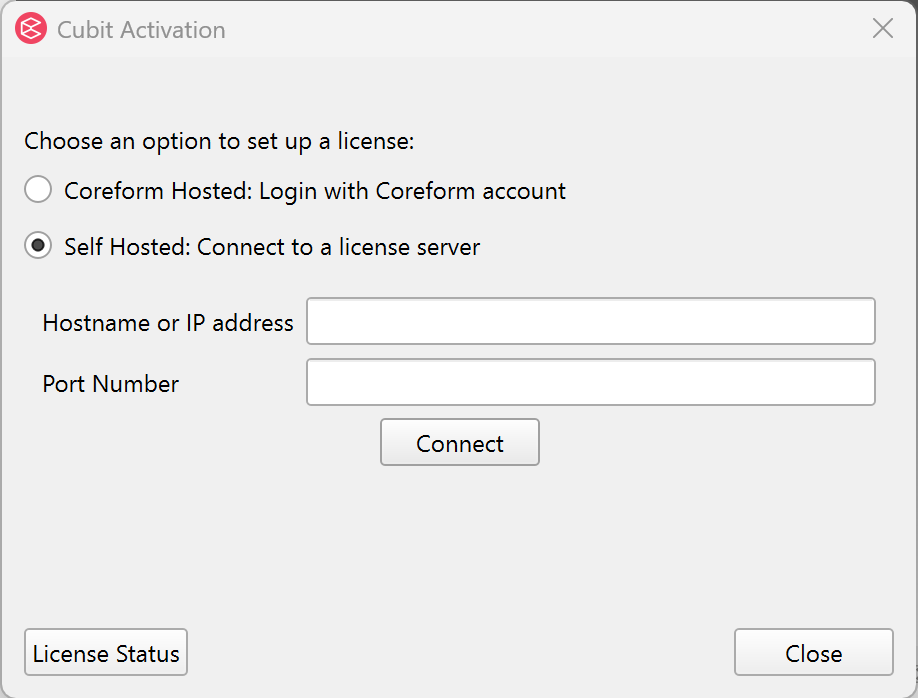
4. Click Activate. If successful, you will see the following message: Connection to license server succeeded, press close to continue.
Note: A floating or shared license is only meant to be activated on the machine running the RLM server. Do not use the product key to activate Coreform Cubit on the client computer that is running Coreform Cubit. Instead use the hostname/IP address and the port number of the RLM server.
If you get an error message during installation, please see Coreform Cubit FAQs for possible solutions. If you have any questions about activating your software, please contact Coreform support.