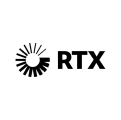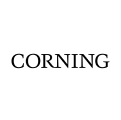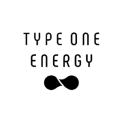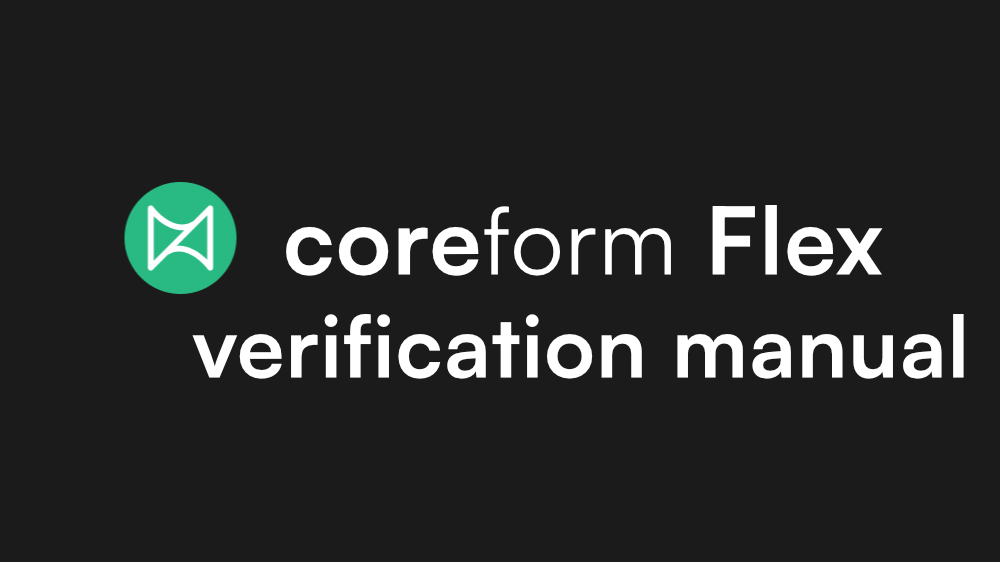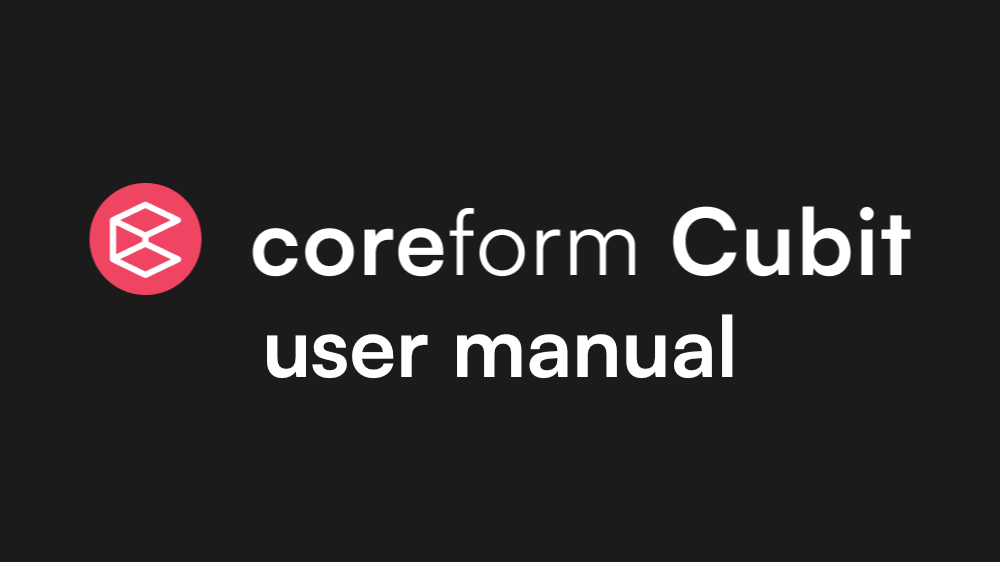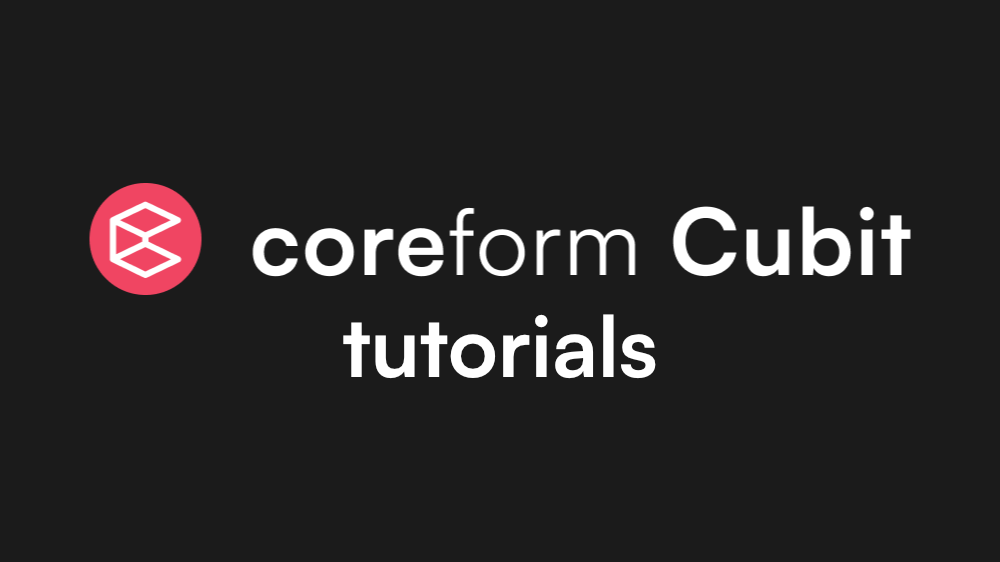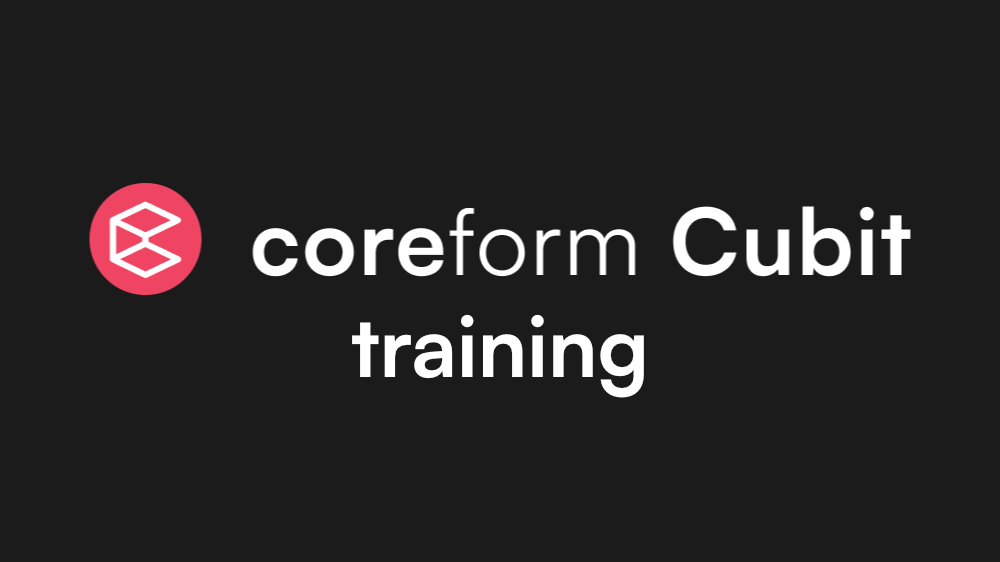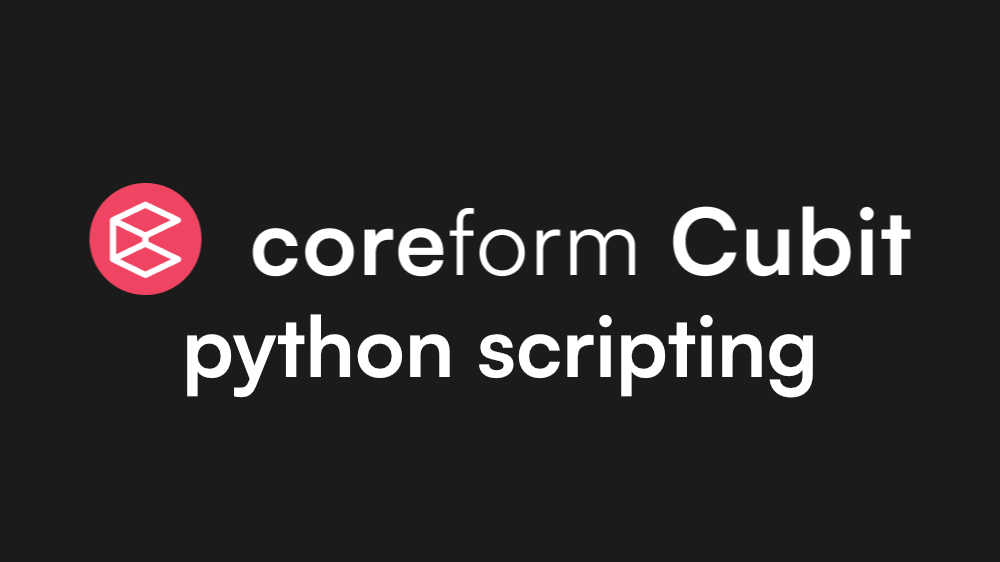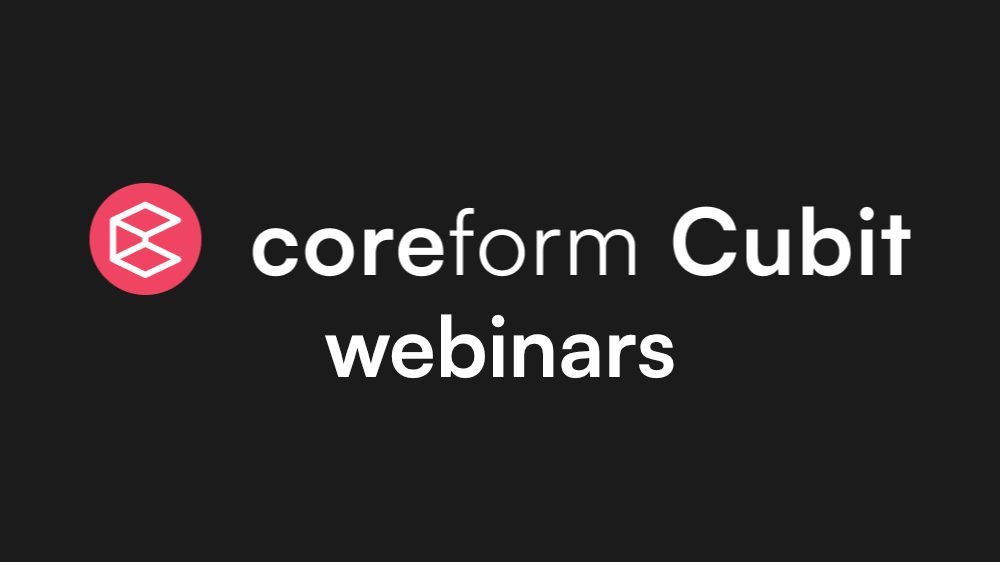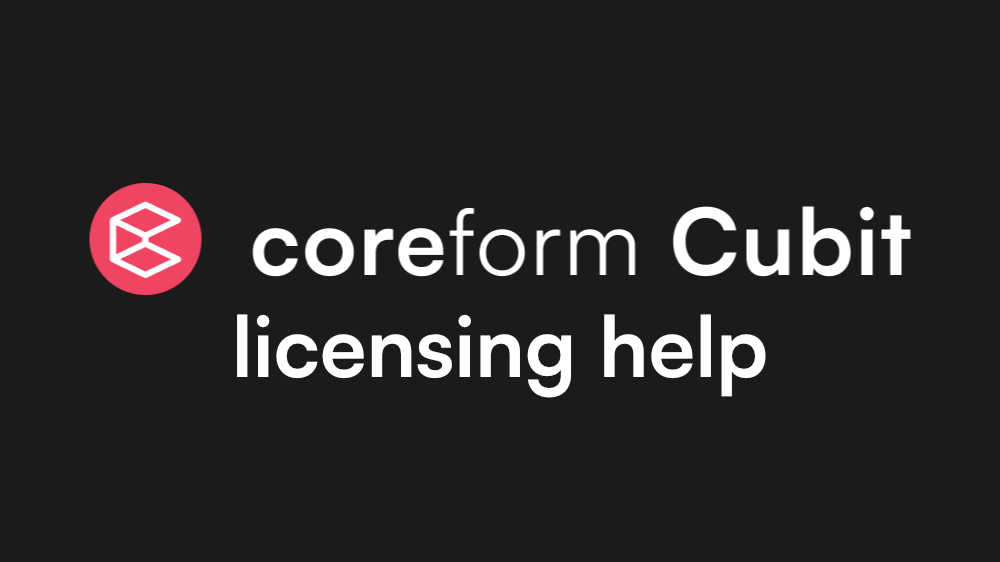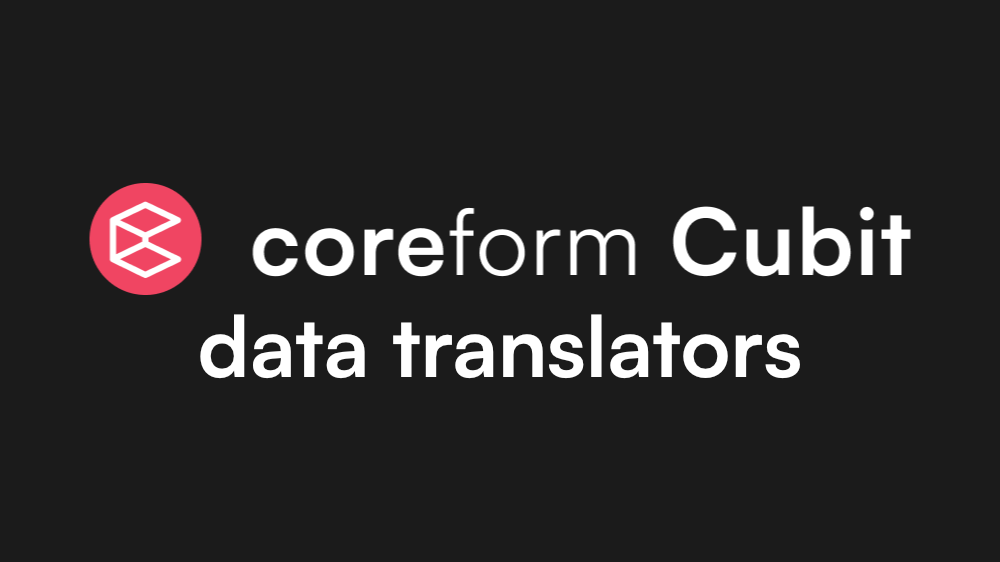Support /
Coreform Suite Documentation
Education & Resources
 coreform Flex
coreform Flex
Coreform Flex Forum
Discuss Coreform Flex with others and get help from the team
Coreform Reference Manual
A complete reference for Coreform Flex, including terminology, properties and procedures
Coreform Verification Manual
A selection of problems that demonstrate the accuracy and correctness of Coreform Flex
 coreform Cubit
coreform Cubit
Coreform Cubit forum
Discuss Coreform Cubit with others and get help from the team
Coreform Cubit user manual
Searchable documentation of over 1500 Coreform Cubit features
Coreform Cubit tutorials
Step by step workflow instruction
Coreform Cubit training
Free course material and example files for two day-long classes
Coreform Cubit Python scripting
How to use Python to script Coreform Cubit commands
Coreform Cubit webinars
Coreform Cubit licensing help
Support for Coreform Cubit licensing and RLM server (used for floating licenses)
Coreform Cubit data translators
File types Coreform Cubit can import and export
 coreform Cubit FAQs
coreform Cubit FAQs
General Coreform Cubit questions
What is Coreform Cubit?
Answer: Coreform Cubit is an advanced meshing pre-processor based on decades of Cubit development. Coreform Cubit is used to create high quality hex and tet meshes for finite element analysis and computational fluid dynamics. Coreform Cubit meshes are used in many solvers across industries, including aerospace, defense, nuclear energy, and automotive. Coreform Cubit is based on the CUBIT® technology developed at Sandia National Laboratories, which Coreform has an exclusive commercial license to distribute.
How do I cite Coreform software in my publication?
Answer: When citing Coreform software, please use the following APA standards.
When mentioning software in text, use the proper name of the software, along with the version number. For example,
“We used Coreform Cubit 202x.x to generate the meshes…”
When citing Coreform software in-text, use the following:
(Coreform Cubit, 2018)
When citing Coreform software in a bibliography, use the following:
Coreform Cubit (Version 202x.x) [Computer software]. Orem, UT: Coreform LLC. Retrieved from http://coreform.com
See guidelines in section 7.08 of Publication Manual of the American Psychological Association, (6th ed., 1st printing) for citing software.
What are the differences between Coreform Cubit and CUBIT® developed by Sandia National Laboratories?
Answer: Coreform is the exclusive commercial distributor of the CUBIT technology. Coreform Cubit is very similar to CUBIT, but may also contain additional functionality. See the latest version’s latest version’s release notes for up-to-date information on Coreform Cubit enhancements.
How many mesh elements can Coreform Cubit generate?
Answer: The number of elements depends on whether you are running a 32- or 64-bit system and the amount of memory your system has. When a computer needs to swap to disk, the meshing time is increased. There are Coreform Cubit users who are regularly generating meshes over 500 million elements on a 64-bit Windows machine with 128 gigabytes of memory. Coreform Cubit can generate a 27 million element mesh on an 8 gigabyte machine in less than a minute and over 100 million element mesh on a 32 gigabyte machine in 30 minutes.
What element types does Coreform Cubit support?
Answer: Coreform Cubit can generate tetrahedral, hexahedral, and hybrid meshes.
Does Coreform Cubit support hybrid meshing?
Answer: Yes, Coreform Cubit supports hybrid meshes. Pyramids and wedges can be used on adjacent surfaces to transition between volumes with tet and hex meshes.
Does Coreform Cubit allow boundary layer meshing?
Answer: Yes, Cubit includes the ability to create boundary layers.
How is Coreform Cubit licensed for use on stand-alone computers and on a network?
Answer: Coreform Cubit can be licensed on a per-seat basis for stand-alone machines or on a concurrent use basis for floating licenses. See Coreform Cubit Licensing for more information.
Formats and support
What operating systems are supported?
Answer: Coreform Cubit is officially supported on the following 64-bit versions of Windows and Linux:
- Windows 10 & 11
- Ubuntu 22
- Rocky 8
While Coreform Cubit may run on other versions of these platforms, they are not officially supported or included in our testing. Please email support@coreform.com with any questions.
What are the minimum hardware requirements?
Answer: Coreform recommends the following minimum hardware requirements:
- 4GB RAM (8GB or more recommended)
- 1GB disk space
- Graphics card and driver capable of supporting OpenGL 3.2 (A software-based implementation of OpenGL 3.2 is provided as an alternative, but may slow the process.)
- 1280 x 1024 screen resolution
NOTE: More memory and faster processors are recommended for meshes with very large mesh element counts.
What geometry and mesh file formats does Coreform Cubit support?
Answer: Coreform Cubit works with most CAD tools and solvers. See Coreform Cubit Translators for information about supported file formats.
Activation and installation
How do I activate Coreform Cubit?
Answer: If you are using the default Coreform-hosted license, follow the installation instructions here.
If you are using a self-hosted license, please see Self-hosted floating license activation for more information on installing Coreform Cubit on a stand-alone computer or network.
All our installation links are available here.
NOTE: Network installations require that additional software called RLM-Server license manager be installed on a computer that will act as the license server for network computers that will run Coreform Cubit. RLM-Server and installation instructions are available here.
How do I find the hostID to use in the activation process?
Use the rlmutil utility to find the hostID that RLM uses for activation.
In a terminal window, navigate to the RLM-Server folder and type “rlmutil rlmhostid ether”
Where are my license files saved on my computer?
Answer: Coreform Cubit will save license files to a certain directory, and will read any license files placed there by the user.
Beginning with Coreform Cubit 2021.5, license files are written to a user data folder that will persist across Cubit versions. This means that you will not ordinarily have to reactivate Cubit when updating your software. The /bin/licenses directory is also still checked by Coreform Cubit, and any license files placed there will also be read. The user data folders differ by platform.
- Windows:
C:\Users\username\AppData\Local\Coreform\licenses - Linux:
/home/username/.config/Coreform/licenses
How to specify the install location for Coreform Cubit on a Linux machine.
Answer: You can install Coreform Cubit to a specific folder. For example, the following method will install Coreform Cubit to /home/user:
- Download the .deb file.
- # extract the collapsing-contents of the .deb file
ar vx Coreform-Cubit-202x.x-Lin64.deb - # install the data files (the files will go into /opt)
sudo tar -zx –directory=/home/user -f data.tar.gz (will make a /home/user/opt//opt/Cubit 202x.x/ folder) - # extract the control files
tar zxvf control.tar.gz - To install the desktop shortcuts for this modified location, modify the Coreform-Cubit-202x.x.desktop file under this installation, then run xdg-desktop-menu to install it.
How to install Coreform Cubit on Linux without a deb or rpm tool.
Answer: Some distributions of Linux do not have a deb or rpm tool. Coreform Cubit can be installed using the following method:
- Download the .deb file.
- # extract the collapsing-contents of the .deb file
ar vx Coreform-Cubit-202x.x-Lin64.deb - # install the data files (the files will go into /opt)
sudo tar -zx –directory=/ -f data.tar.gz - # extract the control files
tar zxvf control.tar.gz - # setup the license manager and desktop shortcuts
sudo ./postinst
Help with the RLM license manager (www.reprisesoftware.com)
Answer: Coreform uses the RLM license manager from Reprise Softaware. Reprise has some useful FAQs. Visit the Reprise Sofware website for more information.
Why are my Coreform Cubit menu items greyed out?.
Answer: On Windows, when you install a new version of Coreform Cubit sometimes the user interface does not initialize correctly. The 3D view does not show, the toolbars aren’t present, and the window is mostly blank. This occurs when Cubit can’t load its plugins correctly. Usually the reason for this is that Cubit is loading libraries from incorrect locations, which causes conflicts. On Windows, programs will search every directory present in the PATH environment variable for libraries to load. If there’s an older version of Cubit or another scientific program present in the PATH environment variable, there may be library files with the same name as what Cubit expects but different versions. Our new installation of Cubit will load the library file, but because it’s the wrong version Cubit won’t be able to get everything it needs from it, and will stop initializing.To fix this issue, you will need to audit your PATH environment variable:
- In the search bar, search for “Environment Variables”, then select “Edit the system environment variables”.
- # Push the Environment Variables button.
- # Select the PATH variable and click the Edit button.
- # Remove any older versions of Cubit or other scientific computing programs from PATH, and try to start Cubit again.
Network troubleshooting
Common Network Problems
Answer:
- Did you install RLM-Server and activate the license on the computer you will use as the license server?For network installations, two separate software programs must be installed. RLM-Server is the server software and Coreform Cubit is the client software. RLM-Server is available at RLM-Server Downloads
- Did you activate the computer with RLM-Server installed?If RLM-Server is activated a license file with a .lic extension will be in the RLM-Server folder. Use the rlm_activate utility in the RLM-Server folder to activate the software, or visit your license page in your Coreform account. See RLM-Server Installation Instructions for more information.
- Is the Coreform ISV server running?Sometimes after activation, the license server software needs to be restarted (Does not require a reboot of the machine). Check to see that the Coreform server is running. In a web browser on the server, type http://localhost:5053. This should open the Reprise License Server Administration page. In the left column, click Status. You should see three tables. In the ISV Servers table you should see Coreform port 5055 running Yes. If not, click on Reread/Restart Servers in the left column. Check again by clicking Status.
- Is there another RLM ISV server also using port 5055?Other software using RLM may be using the same port number. Change the port number for Coreform Cubit to avoid conflicts.
- Did you install and configure Coreform Cubit on the client?After RLM-Server is installed and activated (A .lic file is in the RLM-Server folder), ensure that Coreform Cubit is configured properly on each network client computer. When Coreform Cubit launches, it will request a license from the RLM-Server license server, so it needs to know where RLM-Server is located. The client machine must be able to access the server over the network. In the Coreform Cubit Product Activation window, select Floating: Connect to a license server. Enter the Hostname or IP Address of the computer where RLM-Server is installed. The default port is 5053. The Product Activation window is under the Help menu.
Unable to write license file on the license server using the rlm_activate tool.
Answer: When activating RLM-Server using the rlm_activate tool, be sure to run as root or admin. This will allow you to have read/write access to the installation location.
How to Configure RLM to Manage Software from Multiple Vendors
Answer: RLM-Server is based on RLM from Reprise Software. Reprise provides two methods for using RLM with software from two different software vendors:
- Separate RLM installations and ISV servers
- Single RLM installation that manages two ISV servers (recommended)
It is recommended that you use a single RLM installation and have it manage two ISV servers. By default, the RLM server uses port 5053 to communicate with the ISV software. All ISV software should use the same port 5053, but each ISV server will use a unique port. For example, ISV A on port 5055 and ISV B on port 5056 would both use port 5053 to communicate with the RLM license server. All ISV license files should be in the same folder.
How do I suppress the DENIED messages in the server log?
Answer: The RLM-Server log will show a DENIED message when Coreform Cubit requests a license for features that the serve does not have. To suppress this message, create a text file in the RLM-Server installation called “coreform.opt” with the text “NOLOG denied”. While with will suppress the DENIED license message, it may potentially limit the ability to identify when licenses are not checked out properly.
How do I restart (stop/start) the RLM-Server?
Answer: The RLM-Server can be restarted from the RLM-Server Administration page. To access this page, type “http://localhost:5054/” in a web browser. Use the commands on the left sidebar.
If your server does not have a GUI, you can use the following command (as root):
- Linux: /etc/init.d/rlm.sh restart
- Windows: “rlmutil rlmreread” from the C:\Program Files\RLM-Server folder.
Stopping and starting RLM-Server — Linux
- $ sudo /etc/init.d/rlm.sh stop
- $ sudo /etc/init.d/rlm.sh start
Stopping and starting RLM-Server — Windows
- Search for Services app
- Select RLM in the list of services
- Click Stop the service to stop RLM
- Click Start the service to start RLM
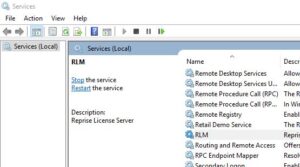
How do I stop and remove the RLM-Server?
Answer: The RLM-Server can be removed from a server with the following commands:
Remove the RLM service.
- Redhat-based systems: (root) chkconfig –del rlm.sh
- Debian-based systems: (root) update-rc.d rlm.sh remove
Then remove all the files that are part of the installation.
- rm /etc/init.d/rlm.sh
- rm -rf /opt/RLM-Server
Help with RLM-Server (www.reprisesoftware.com)
Answer: Coreform uses the RLM-Server license manager from Reprise Softaware. Reprise has some useful FAQs. Visit the Reprise Sofware website for more information.
Linux-specific issues
How to install Coreform Cubit using Linux commands.
Answer: You can install Coreform Cubit using the following teminal commands:
-
For Debian based Linux OS:
sudo dpkg -i ./Cubit-15.2.2-Lin64.deb -
For Red Hat based Linux OS:
sudo rpm -ivh ./Cubit-15.2.2-Lin64.rpm
How to specify the install location for Coreform Cubit on a Linux machine.
Answer: You can install Coreform Cubit to a specific folder. For example, the following method will install Coreform Cubit to /home/user:
- Download the .deb file.
- # extract the collapsing-contents of the .deb file
ar vx Coreform-Cubit-202x.x-Lin64.deb - # install the data files (the files will go into /opt)
sudo tar -zx –directory=/home/user -f data.tar.gz (will make a /home/user/opt/Coreform Cubit 202x.x folder) - # extract the control files
tar zxvf control.tar.gz - # setup the license manager and desktop shortcuts
sudo ./postint - To install the desktop shortcuts for this modified location, modify the Coreform-Coreform-Cubit-202x.x.desktop file under this installation, then run xdg-desktop-menu to install it.
How to install Coreform Cubit on Linux without a deb or rpm tool.
Answer: Some distributions of Linux do not have a deb or rpm tool. Coreform Cubit can be installed using the following method:
- Download the .deb file.
- # extract the collapsing-contents of the .deb file
ar vx Coreform-Cubit-202x.x-Lin64.deb - # install the data files (the files will go into /opt)
sudo tar -zx –directory=/ -f data.tar.gz - # extract the control files
tar zxvf control.tar.gz - # setup the license manager and desktop shortcuts
sudo ./postinst
Ubuntu GUI delay problem
Answer: Coreform Cubit’s graphics engine may not work properly if you are using the nouveau video driver. This problem should be resolved by using a Nvidia proprietary driver.
Customization
Can I customize the Coreform Cubit GUI?
Answer: The Coreform Cubit GUI allows for the creation of custom components and the modification of panels, menus, and toolbars using the CubitInterface. CubitInterface is an API for interacting with the CUBIT libraries. Documentation for CubitInterface can be found here.
See why coreform is trusted by government and industry leaders around the world
From nuclear energy to automotive development, Coreform’s next-gen simulation tech
is changing the game for world class design and production teams.