Transfer/deactivate a license
Coreform Cubit self-hosted licenses can be transferred from one computer or server to another by deactivating the license, uninstalling the relevant software from the old computer or server, installing the relevant software to the new computer or server, and re-activating the license in the new location.
Transfer a floating license
A floating license is installed on a network server and shared by computers over the network. All Coreform licenses as of August 20th 2025 are floating licenses. The license is tied to the server. As long as the license is valid, the license can be deactivated and transferred to another server.
To transfer a license to a different server, first deactivate the license on the original server following the instructions below for Windows or Linux.
- Log into your Coreform account
- Find the license you want to deactivate
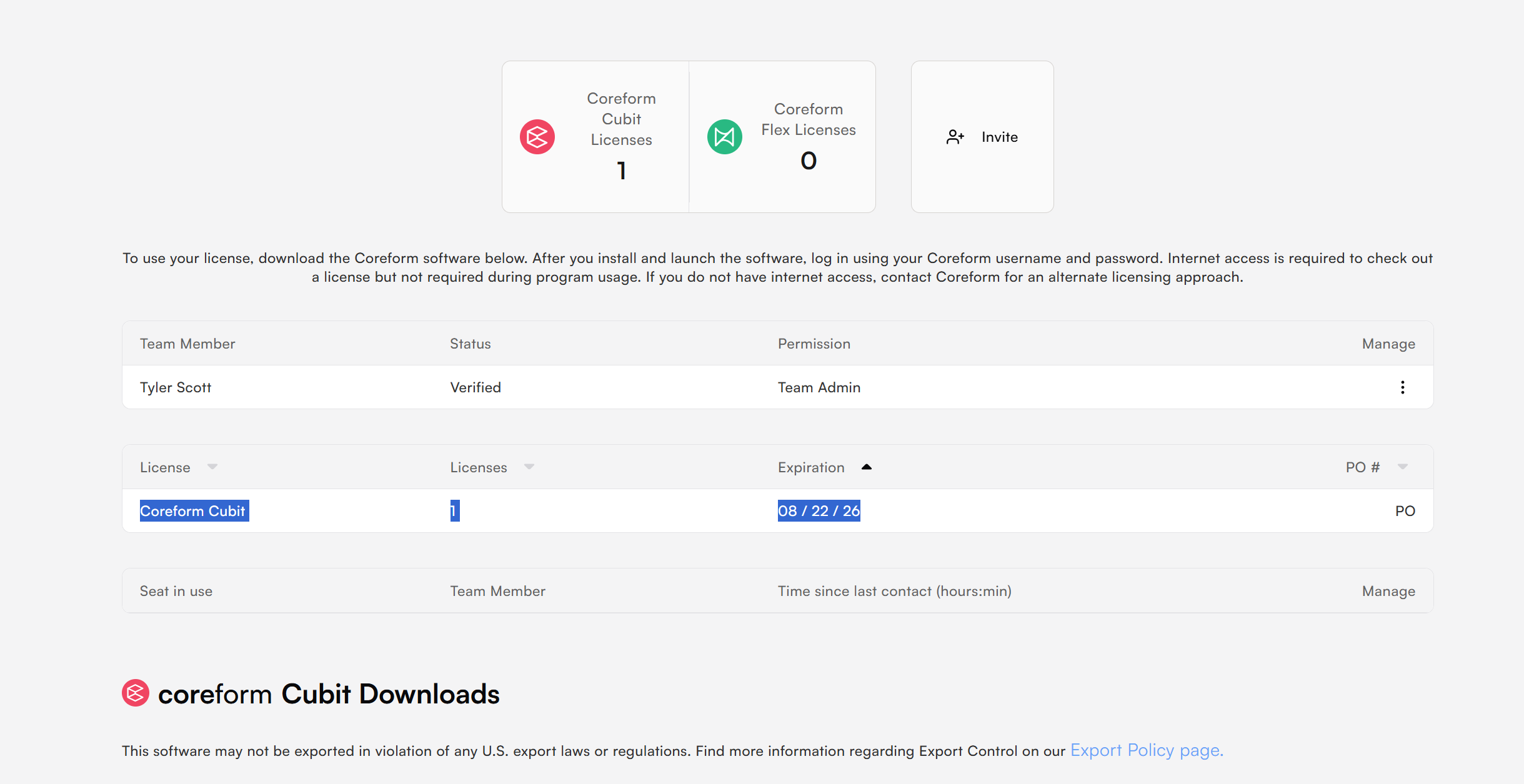
- Click on the 3 dots and select “Deactivate” on the license you wish to deactivate.
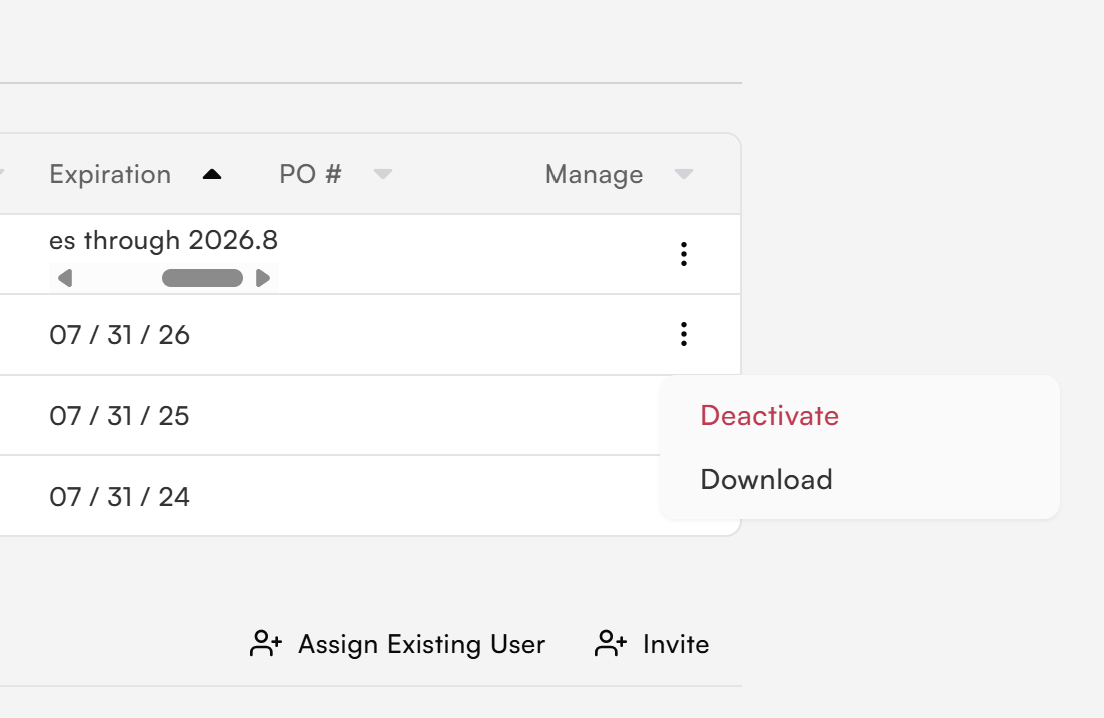
- Your license should no longer have the option to deactivate, only to activate.
- You are ready to add a new RLM server.
- Update all computers using the license with the new RLM server information.
Need help? If you have further questions about transferring your license, please contact Coreform support.