Data translator activation instructions
Default Coreform-hosted data translator license activation
If you have the default Coreform-hosted license and purchase a data translator license, your data translator will work automatically when you restart Coreform Cubit.
Self-hosted data translator license activation
If you are operating a self-hosted license server for Coreform Cubit and are adding a data translator, follow the instructions below to activate your data translator license.
- Run rlm_activate in the RLM-Server folder and enter the Product Key in the RLM Activation
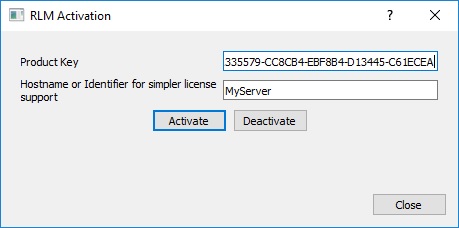
Open a command prompt or terminal window and navigate to the RLM-Server folder. Run as administrator: “.\rlm_activate –activate <product_key> <hostname>” where <product_key> is the product key for the license and <hostname> is the name of the server. The hostname is optional, but will identify the server in your list of licenses in your account’s My Licenses area.
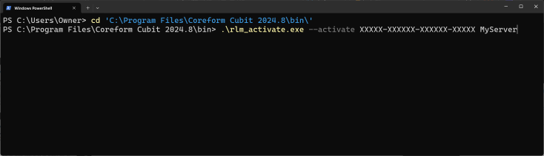
3.You may need to restart the RLM server for it to recognize the new license file. In a browser, type “http://localhost:5054” to access the Reprise License Server Administration page. Click Reread/Restart Servers from the left sidebar. See RLM-Server Installation Instructions for more information.
If you get an error message during installation, please see FAQs for possible solutions. If you have any questions about activating your software, please contact Coreform support.