![]()
Coreform Cubit 2025.8 User Documentation
![]()
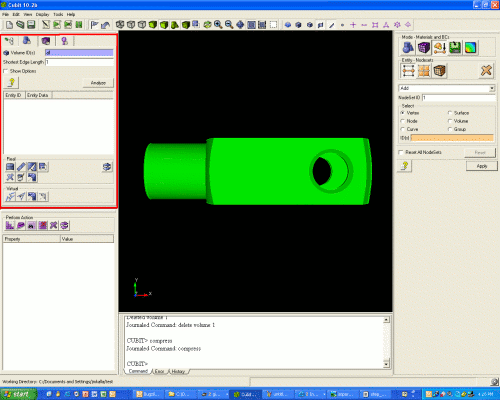
Many geometries that are imported from other solid modeling software contain inconsistencies or small gaps that can cause meshing to fail. These problems are the result of differences in tolerances, file transfer loss, or inherent limitations in the parent system. In other instances, the geometry has no inconsistencies, but may be unsuitable for meshing because of topology such as small angles, overlap, or features smaller than the desired meshing size. The geometry analysis tool will analyze the volumes and return a list of suspected problems. To see a list of analysis options, click the "Show Options" box below the Analyze button.
Many of these problems can be fixed using the tools on the Power Tools menu. These include Split Surface, Heal, Tweak, Remove, Merge, Composite, Collapse Angle, Collapse Curve, and Collapse Surface. Many of these tools will be demonstrated in this tutorial.
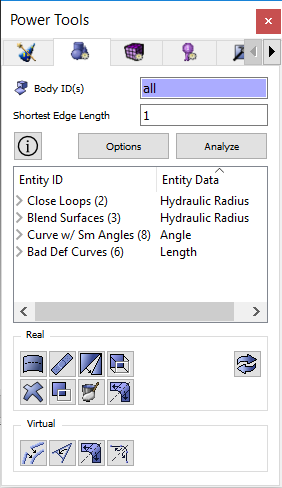
After the Analyze Button is pushed, display area will appear as shown above. There are four suspected problems with this geometry: Curves with Small Angles, Blend Surfaces, Close Loops, and Badly Defined Geometry. The numbers in parentheses indicate the number of occurrences of this problem in the model. Clicking on the + sign by each label will list the Coreform Cubit entities by ID with this problem. Clicking on the + sign by each entity will cause that entity's children or parents to be listed (depending on the entity and the type of geometry test). See documentation on Geometry Repair for more information about the display window. Clicking on the name of an entity will highlight that entity in the graphics window.
Observe that this vertex is highlighted in the graphics window.
The graphics window should look like this:
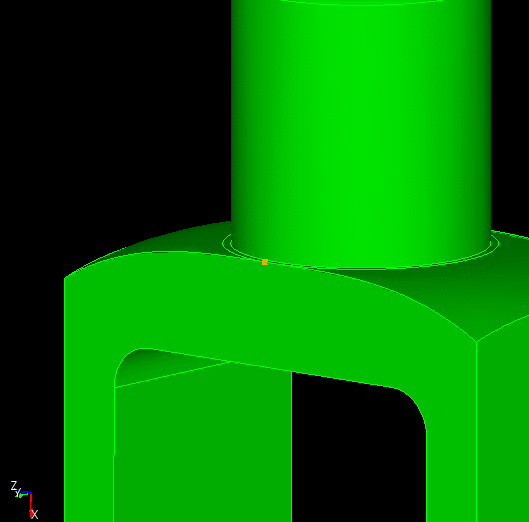
The image should now be reset to the previous graphics state.
You can experiment with some of the other options in the top half of the right click menu. They are:
The graphics window may also be reset by pressing the reset graphics button ![]() on the menu.
on the menu.