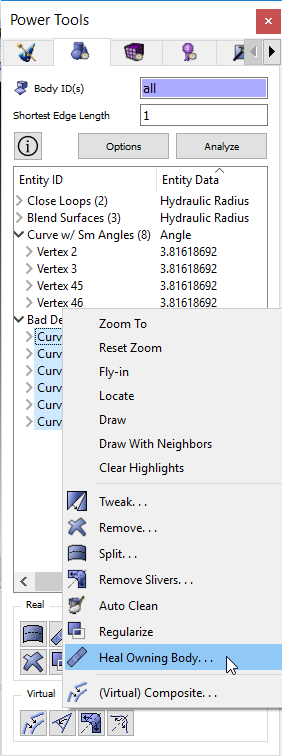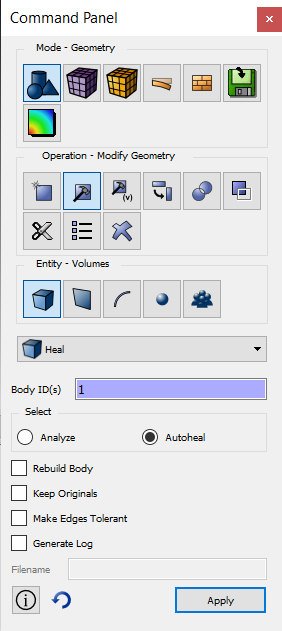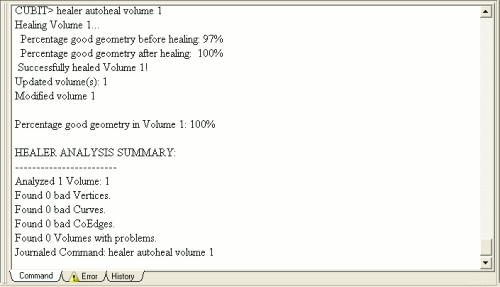Power Tools GUI Tutorial Step 3
Step 3: Healing the Geometry
The first step to improving any geometry is to look for badly defined geometry and to fix it using the Autoheal tool in Coreform Cubit. The Geometry Analysis tool may detect these inconsistencies, but only if such a function exists in the parent software. It is always a good idea to run the Autoheal on imported geometry. In this example, the Power Tools has located some badly defined curves. This step will show you how to use the geometry repair tool to fix these curves.
- Highlight all of the badly defined curves by holding down the Shift key while selecting
- Right click and select Heal Owning Body from the list of options
OR
- Click the
 button
button
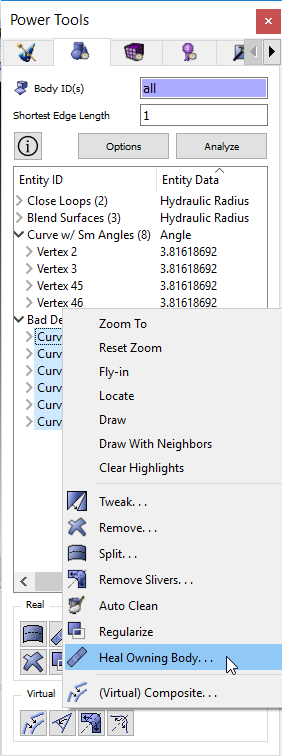
The Geometry Repair Tool does not execute any geometry clean-up commands directly, but directs you to the place on the Control Panel where this function can be executed. The following menu will appear on the Control Panel. Notice that the id of the owning body has already been pasted into the input window.
- Select the Autoheal button
- Press Apply
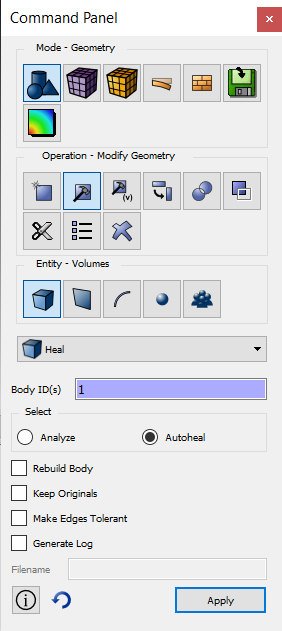
The output window on the Coreform Cubit GUI should appear with the following message. You may have to scroll to see the whole thing. The percentage before and after healing are 97% to 100%. Healing has been successful.
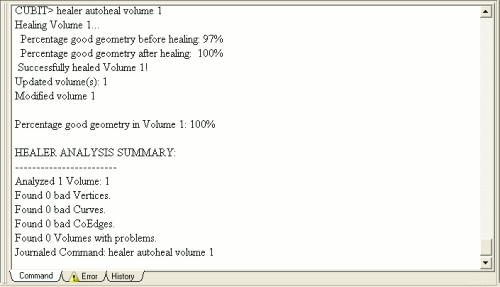
Run the geometry analysis test again to guarantee that all bad geometry has been removed.
- Press the Analyze Button in the Geometry Repair window
![]()
![]()