RLM-Server installation for self-hosted licenses
This guide provides instructions for setting up and activating self-hosted licenses of Coreform Cubit on a network. There are three parts to setting up a self-hosted license:
- Install the RLM-Server software on the machine that will be the license server.
- Activate the floating license on the license server.
- Install Coreform Cubit on individual client machines and specify the location of the license server.
NOTE: These instructions assume that you use default paths and port numbers. Please modify the instructions according with actual installation locations and port numbers used.
RLM-Server installations.
Pre-installation Setup
Before installing RLM-Server, choose a computer to use as a license server.
- This computer must be reachable by clients on the internal network.
- This computer does not need to be a dedicated license server.
- It needs to always be on while clients are using licenses.
- You will need your product key for your license found in My Licenses.
Install RLM-Server Software
Run the appropriate RLM-Server installation file. RLM-Server can be downloaded from the downloads page
| Platform | Filename | Default Installation Folder |
| Windows | RLM-Server-202x.x-Win64.exe | C:\Program Files\RLM-Server |
| Linux | RLM-Server-202x.x-Lin64.sh RLM-Server-202x.x-Lin64.deb RLM-Server-202x.x-Lin64.rpm |
/opt/RLM-Server |
Linux Installation
To install RLM-Server on a Linux machine, use either the “su -” or “sudo” command to elevate to root. For example:
$ sudo sh <installation name>
and enter the current user’s password
or
$ su –
and enter the root password, then
sh <installation name>
Activate the Coreform Cubit license.
A valid Coreform Cubit license file must be placed in the RLM-Server installation folder. The license file can be obtained using an activation utility that communicates with the Coreform server over the Internet, or the license file can be downloaded from your account.
Connected to Internet
If your license server is connected to the Internet:
- Navigate to the RLM-Server installation folder (See table above).
- Activate by using either the GUI or the command line option:
- RLM Activation GUI. Run rlm_activate to launch the RLM Activate window. Enter the Product Key and Hostname (for identifying your license server on your account). Click Activate.
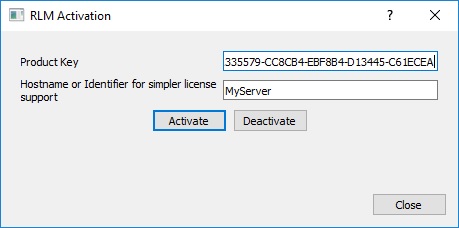
- Command line activation. Run as Administrator (Root): rlm_activate –activate <product_key> <hostname> where <product_key> is the product key for the license and <hostname> is the name of the server. The hostname is optional, but will identify the server in your list of licenses in your account page.
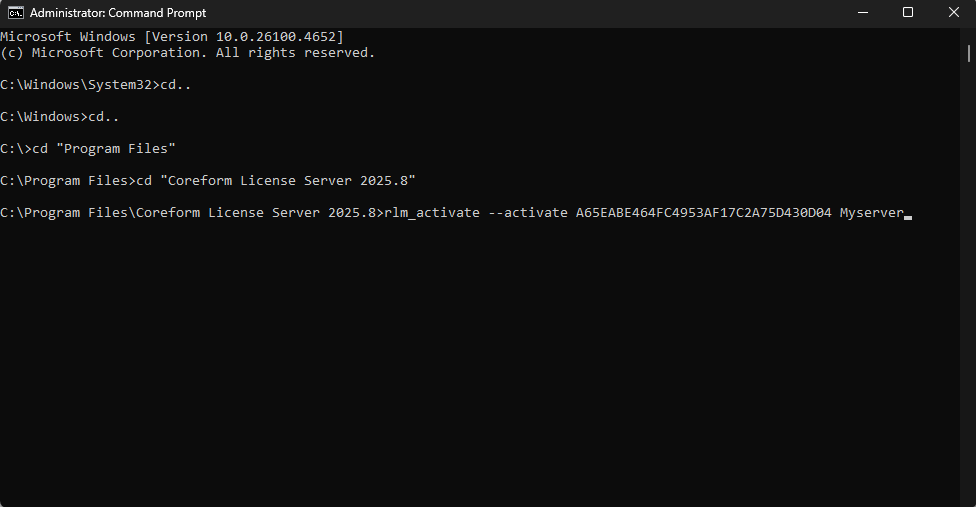
Not Connected to Internet
If your license server is NOT connected to the Internet:
1. Open a Command Prompt or terminal window and navigate to the RLM-Server installation folder.
2. Run: rlmutil rlmhostid ether to get your server’s hostid.
3. On a computer with an Internet connect, go to the Coreform Cubit license on your account page and click on Add Activation at the bottom of the page.

4. Enter your Host Name and Host ID, then click Add Activation.
5. The activation will show in your Activations list. Click the icon next to the activation to download the license file.
6. Save the license file to your RLM-Server installation folder.
Configure your firewall
NOTE: restart the server to pick up the new license file. This does not require a reboot of the machine. Check to see that the Coreform server is running. In a web browser on the server, type http://localhost:5054/. This should open the Reprise License Server Administration page. In the left column, click Status. You should see three tables. In the ISV Servers table you should see Coreform port 5055 running. If not, click on Reread/Restart Servers in the left column. Check again by clicking Status.
By default, RLM-Server uses tcp:5053 with a web admin interface running on tcp:5054 and an additional port specifically for the Coreform ISV server (tcp:5055). You can edit the port numbers in the license file to fit your needs. For example, if you already have an existing RLM installation for another program that uses port 5055, you can reassign the Coreform port.
If you change port 5053 in the license file on the server, the port listed in the client license file must match the port in the server license file.
With port numbers decided, you can proceed to adjust your firewall for all ports to allow license server traffic.
Coreform Cubit client installation.
Regardless of the server’s operating system, clients running different operating systems can share the same floating license.
Install the appropriate Coreform Cubit installation on each client that will run Coreform Cubit. The download is available on the downloads page on coreform.com
| Platform | Filename | Default Installation Folder |
| Windows | Coreform-Cubit-202x.x-Win64.exe | C:\Program Files\Coreform Cubit 202x.x |
| Linux Debian | Coreform-Cubit-202x.x-Lin64.deb | /opt/Coreform Cubit 202x.x |
| Linux Red Hat | Coreform-Cubit-202x.x-Lin64.rpm | /opt/Coreform Cubit 202x.x |
Configure clients to use RLM-Server.
On some networks Coreform Cubit will locate the network license server automatically. If not, you will need to help Coreform Cubit connect to the license server.
- Launch Coreform Cubit. If Coreform Cubit can locate the license server, it will open. If not connected to the server, the Product Activation window will appear.
- Click Floating: Connect to a license server.
- Enter the Hostname or IP address of the license server (where RLM-Server is installed) and the port number (default 5053).
- Click Connect.
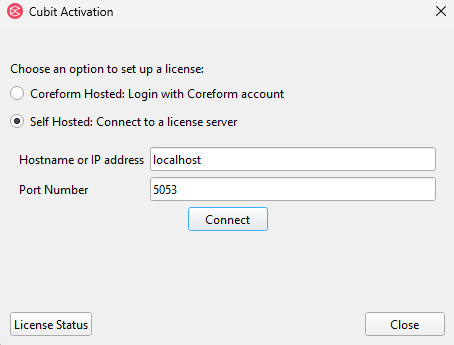
Using Coreform Cubit on the same machine as RLM-Server.
If you will be running Coreform Cubit on the same machine that you are using for the license server, you will need to install the server according to the above instructions, and then install Coreform Cubit. Coreform Cubit should recognize the license server and open. If the Product Activation window appears, choose Floating: Connect to a license server and leave the server as localhost.
Need help?
If you have question concerning setting up Coreform Cubit on a network, please contact support@coreform.com or call (801) 717-2296.