Coreform Cubit web-hosted floating license activation
A floating license is a shared license that can be used by multiple people on multiple devices. One simultaneous user is able to access each license. Coreform offers two types of floating licenses: cloud-hosted licenses (which are assigned by default) and self-hosted (RLM) licenses, which are available upon request for customers who wish to host their own license servers. This page describes how to set up the former.
1. Access your Coreform account
- If you have purchased a Coreform Cubit license, we have created a Coreform account for you and a team for your organization. If you would like to purchase a license of Coreform Cubit, please contact sales@coreform.com.
- If you are a new Coreform customer, check your email for a message from Coreform, and click the link to access the login page.
- If you are already a Coreform customer, go directly to Coreform Accounts (below), enter your email and password to access your account. If you have forgotten or have not yet set a password, click “Forgot your password?” to receive a password reset link. Then follow the directions below.
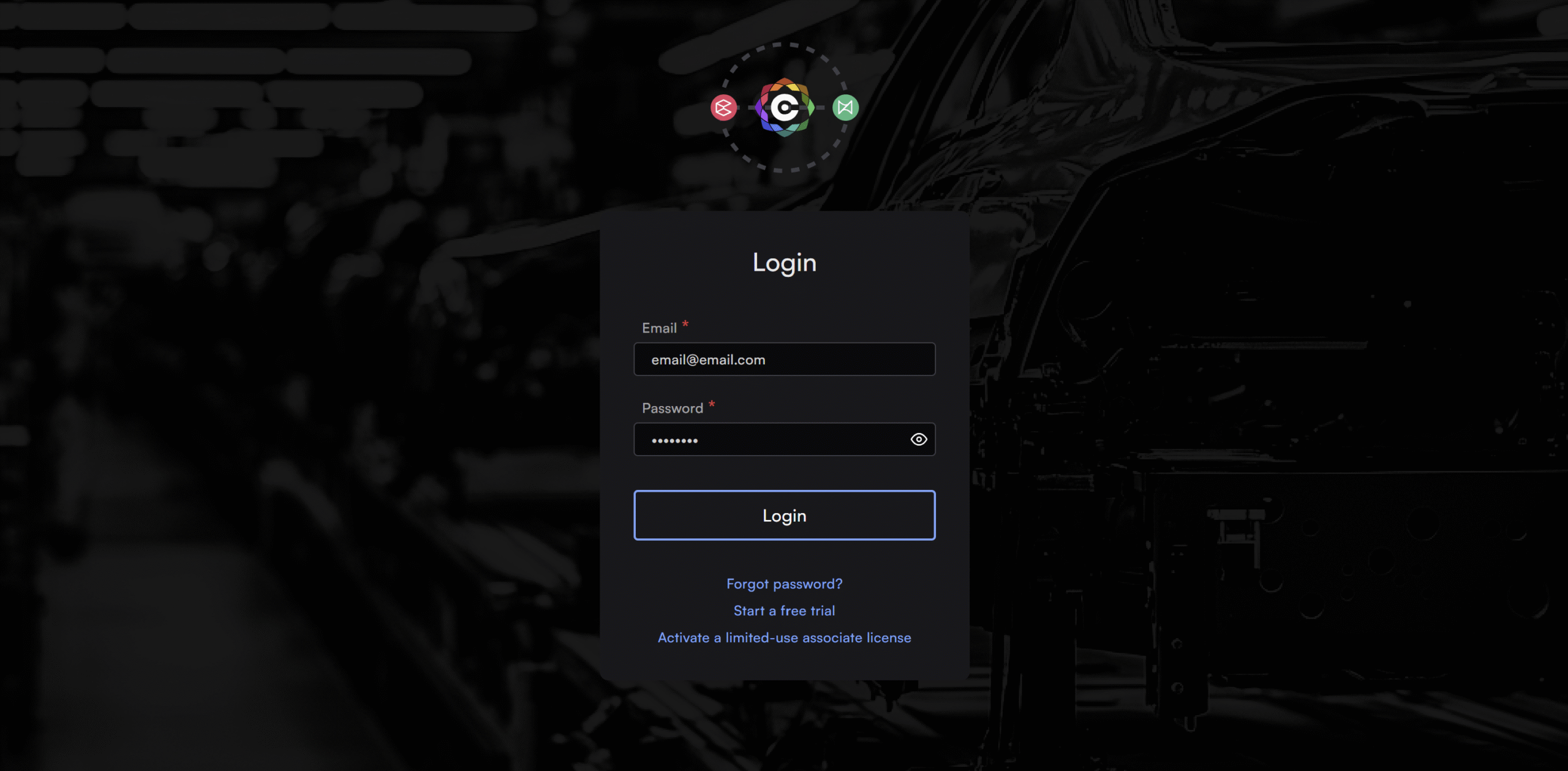
2. Download and install Coreform Cubit
- Scroll down to the bottom of your account page to see the latest downloads available. Click the link associated with your operating system to begin the download.
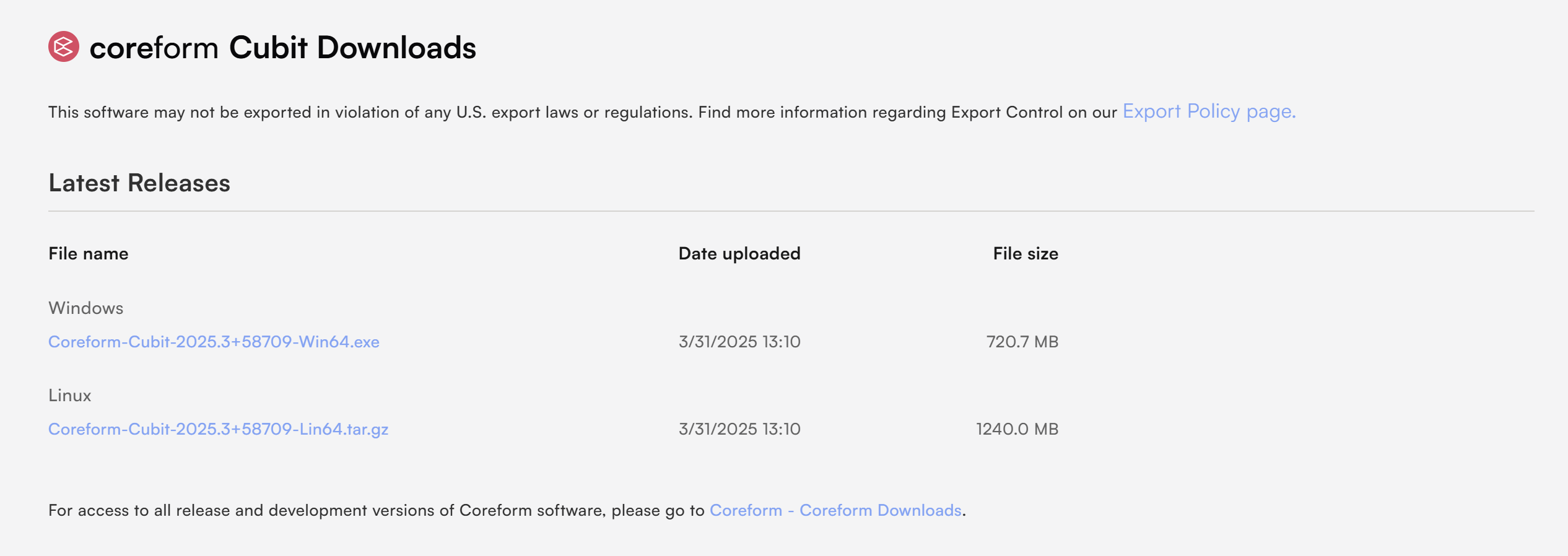
- Follow the prompts to accept the terms of use and begin installation.
- Locate and double-click the downloaded file to launch the installer.
- Set your install location and menu folder.
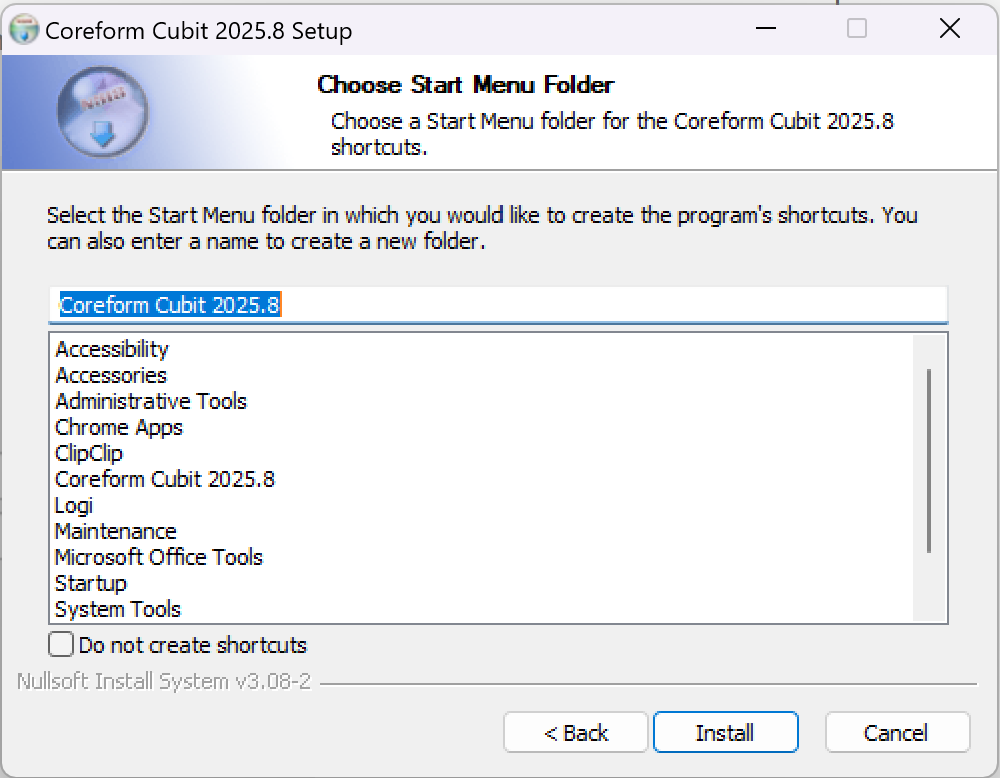
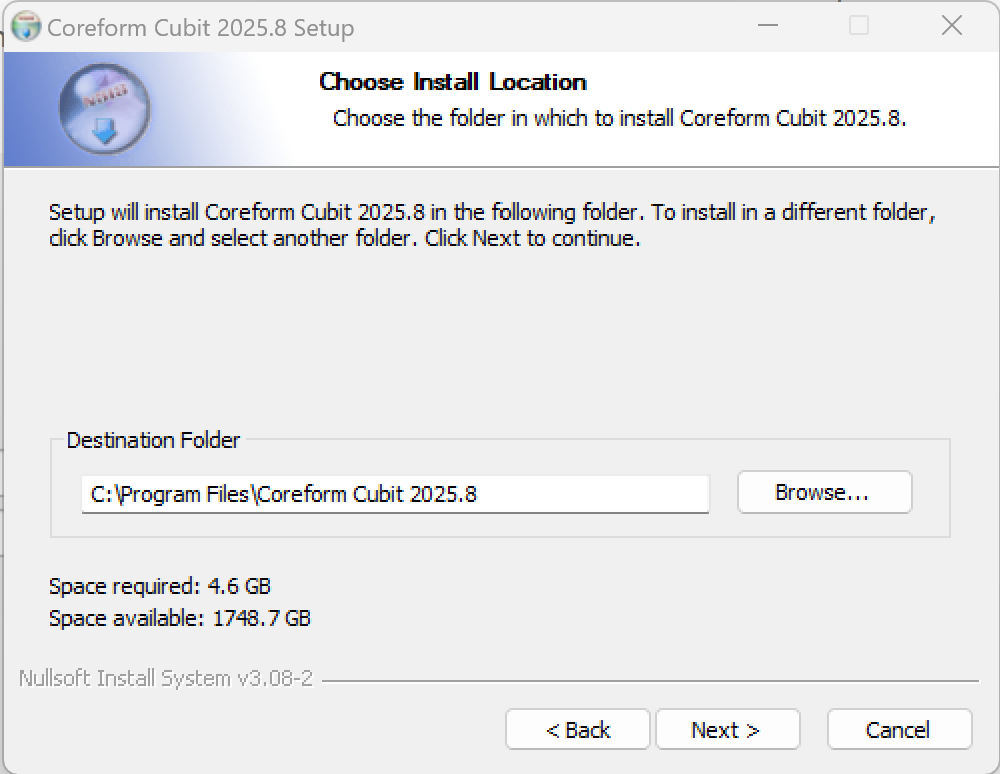
3. Launch Coreform Cubit and activate
- When the installation is complete, launch Coreform Cubit.
- In the “Cubit Activation” dialog that appears, choose “Coreform Hosted” and enter the email address and password you use to log in to your Coreform account.
- Click “Login.”
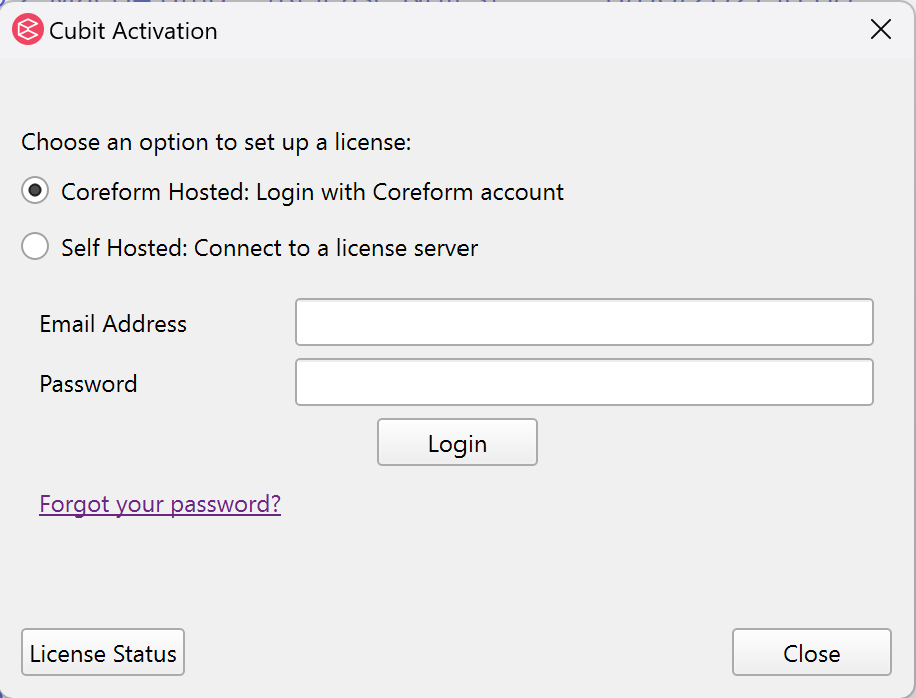
- Coreform Cubit will open automatically (it may take a few moments).
If you get an error message during installation, please see FAQs for possible solutions or contact Coreform support.