Coreform Cubit license update
Follow the instructions below for your license type to update your existing Coreform Cubit license.
Default Coreform-hosted license update
If you have the default Coreform-hosted license, updates to Coreform Cubit software will only require downloading the new software version from your account page. Scroll down to see the latest available Coreform Cubit downloads (see image). Download the appropriate file for your operating system and follow the standard installation instructions here. No other updates are needed.
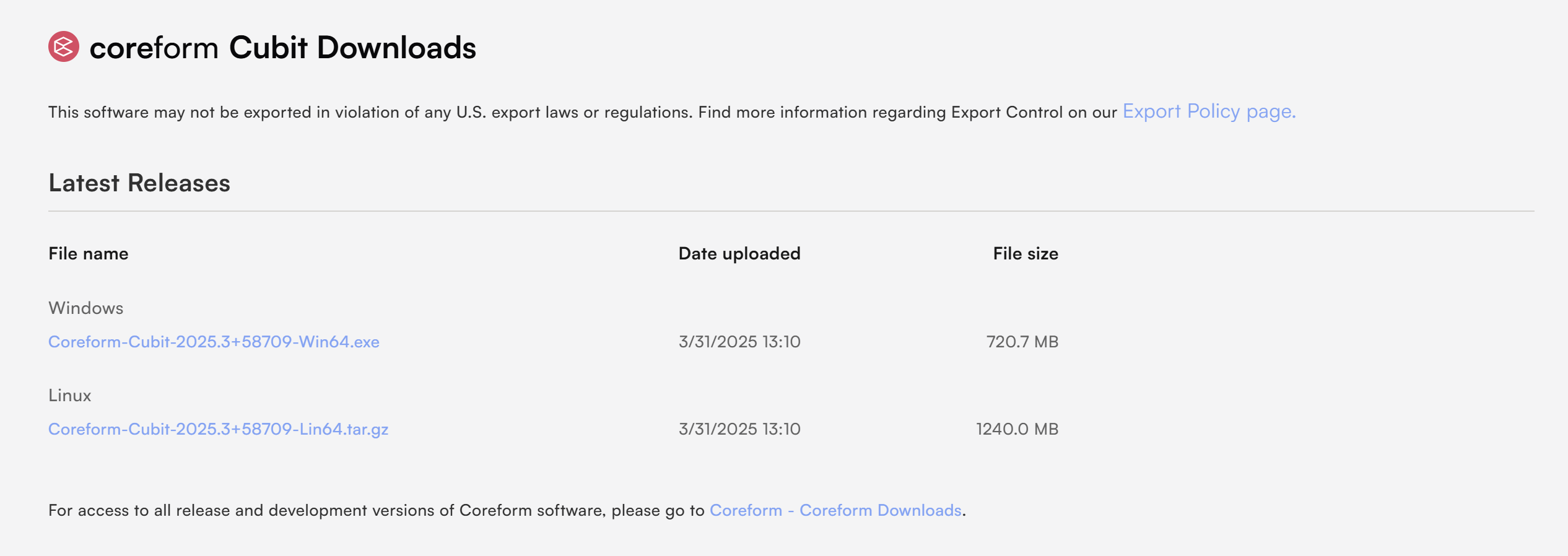
Self-hosted Coreform Cubit license update
If you are operating a self-hosted Coreform Cubit license server, you will need to both download the latest version and update your local license file.
In general, the local license file needs to be updated when upgrading to the latest significant release, such as upgrading from 2025.3 to 2025.8. In the case of maintenance release upgrades, such as from 202x.x.x to 2020.x.x, no license file update is necessary.
Updating a self-hosted license may involve one or more of the following:
- Updating the license itself, following the same procedure as the original activation
- Update the RLM-Server license manager on the server
- Updating Coreform Cubit software on workstation computers connected to the network
Updating the license on the license server
Windows
- Run the rlm_activate utility to open the Product Activation dialog.
- On the Product Activation dialog, enter the product key and press Activate. The software license is now updated.
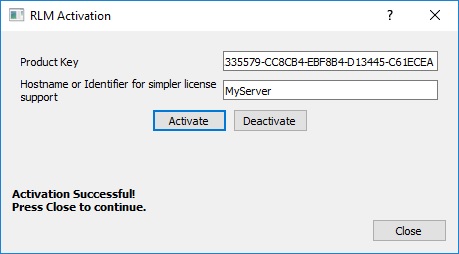
Linux or Mac OS X
- From a terminal run as administrator:
.\rlm_activate --activate <product_key> <hostname>
where <product_key> is the product key for the license and <hostname> is the name of the server. The hostname is optional, but will identify the server in your list of licenses in your account.
Updating the RLM-Server license manager
Although previous versions of RLM-Server should still manage newer application licenses, we recommend that you update the RLM-Server to match the version of the application you are using. For example, a Cubit 2025.8 license will run on RLM-Server 2025.1, but we recommend updating to RLM-Server 2025.8.
To update the RLM-Server:
- Uninstall the older license manager. This can be done by running the uninstall utility located in the RLM-Server folder. Several files will remain in the folder after uninstalling RLM-Server, including the license file.
- Download the new RLM-Server
- Install the updated RLM-Server software on the server. For more information, see the RLM-Server installation instructions.
Updating Coreform Cubit software on workstation computers
To install the new version of Coreform Cubit on workstations:
- Download the appropriate application from the Downloads page on coreform.com
- Install the application update on each network computer where the application will be run.
- During the installation process, you will be prompted to set up the license. In the “Cubit Activation” dialog that appears, select the “Self-hosted: Connect to a license server” option.
- In the first field, enter the IP address or hostname of the license server on which RLM-Server has been installed along with an activated floating license.
- The “Port Number” field should be automatically filled with the default port number (5053). (See RLM-Server Installation Instructions for information about changing the port.)
- Click the “Connect” button. At the bottom left of the dialog, you will see the message “Connection to license server succeeded. Press close to continue.”
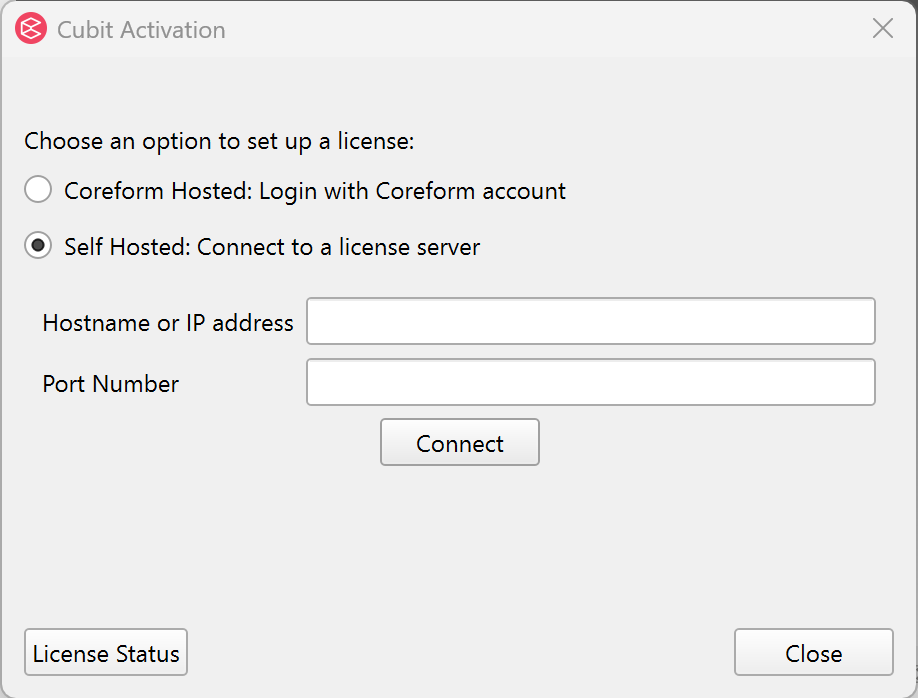
Need help? If you have further questions about transferring your license, please contact Coreform support.