![]()
Coreform Cubit 2025.8 User Documentation
![]()
The type, quality, and speed of rendering the image can be controlled in Coreform Cubit by selecting one of the buttons in the Display icon group. These icons appear by default in the icon bar above the graphics window. They can be used to change the display mode to wire frame, hidden line, true hidden line, transparent or smooth shade.
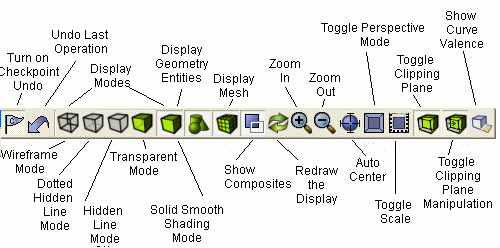
For example, the following two figures result from selecting the Hidden Line and Wire Frame Mode buttons respectively.
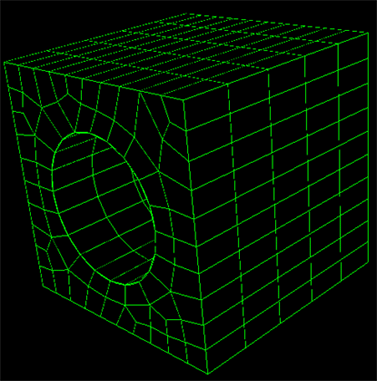
Hidden Line View of Mesh
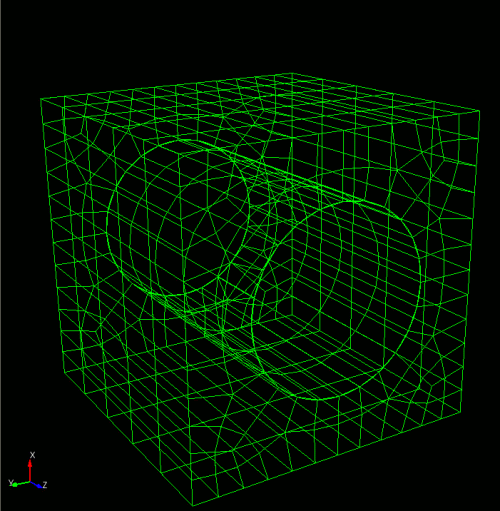
Wire Frame View of Mesh
Although Coreform Cubit automatically computes limited quality metrics after generating a mesh and warns the user about certain cases of bad quality, it is still a good idea to inspect a broader set of quality measures. To do this, use the Command Window to enter the command:
Coreform Cubit> quality volume 1 Allmetrics
The results of the quality are displayed in the Command Window. For an explanation of each quality metric along with acceptable ranges, see Mesh Quality Assessment. For the purposes of this tutorial, you can assume the quality metrics shown are in an acceptable range.