![]()
Coreform Cubit 2025.8 User Documentation
![]()
Applies to: Surfaces
Summary: Automatically meshes a surface with an unstructured quadrilateral mesh.
Syntax:
Surface <range> Scheme Pave Related Commands:
[Set] Paver Diagonal Scale <factor (Default = 0.9)> [set] Paver Grid Cell <factor (Default = 2.5)>[set] Paver LinearSizing {Off | ON} Surface <range> Sizing Function Type ...
[Set] Paver Smooth Method {DEFAULT | Smooth Scheme | Old}
[Set] Paver Cleanup {ON|Off|Extend}
Discussion:
Paving (Blacker, 91; White, 97) allows the meshing of an arbitrary three-dimensional surface with quadrilateral elements. The paver supports interior holes, arbitrary boundaries, hard lines, and zero-width cracks. It also allows for easy transitions between dissimilar sizes of elements and element size variations based on sizing functions. Figure 1 shows the same surface meshed with mapping (left) and paving (right) schemes using the same discretization of the boundary curves.
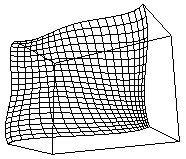
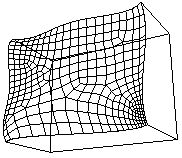
Figure 1. Map (left) and Paved (right) Surface Meshes
When meshing a surface geometry with paving, clean-up and smoothing techniques are automatically applied to the paved mesh. These methods improve the regularity and quality of the surface mesh. By default the paver uses its own smoothing methods that are not directly-callable from Coreform Cubit. Using one of Coreform Cubit's callable smoothing methods in place of the default method will sometimes improve mesh quality, depending on the surface geometry and specific mesh characteristics. If the paver produces poor element quality, switching the smoothing scheme may help. This is done by the command:
[set] Paver Smooth Method {DEFAULT | Smooth Scheme | Old}
When the "Smooth Scheme" is selected, the smoothing scheme specified for the surface will be used in place of the paver's smoother. See "Mesh Smoothing" for more information about the available smoothing schemes in Coreform Cubit.
The smoothers flatten elements, such as inserted wedges, that have two edges on the active mesh front. In meshes where this "corner" is a real corner, flattening the element may give an unacceptable mesh. The following command controls how much the diagonal of such an element is able to shrink.
[set] Paver Diagonal Scale <factor (Default = 0.9)>
The range of for the scale factor is 0.5 to 1.0. A scale factor of 1.0 will force the element to be a parallelogram as long as it is on the mesh front. A value of 0.5 will allow the diagonal to be half its calculated length. The element may became triangular in shape with the two sides on the mesh front being collinear.
The paver divides the bounding box of a surface into a number of cells based on the average length of an element. It uses these cells to speed intersection checking of new element edges with the existing mesh. If both very long and very short edges fall in the same area, it is possible that a long edge which spans the search region is excluded from the intersection check when it does intersect the new element. The following command allows the user to adjust the size of the grid cells.
[set] Paver Grid Cell <factor (Default = 2.5)>
The grid cell factor is a multiplier applied to the average element size, which then becomes the grid cell size. The surface's bounding box is divided by this cell size to determine the number of cells in each direction. A larger cell size means each cell contains more nodes and edges. A smaller cell size means each cell has fewer nodes and edges. A larger cell size forces the intersection algorithm to check more potential intersections, which results in long paver times. A smaller cell size gives the intersection algorithm few edges to check (faster execution) but may result in missed intersections where the ratio of long to short element edges is great. Increase this value if the paver is missing intersections of elements.
[set] Paver LinearSizing {Off | ON}
Setting paver linear sizing to "off" will keep the default behavior. The size of the element will be based on the side(s) of the element on the mesh front. For a discussion of sizing functions, including how to automatically set up size transitions, see Adaptive Meshing.
The paver uses a mesh clean-up process to improve mesh quality after the initial paving operation. Clean-up applies local connectivity corrections to increase the number of interior mesh nodes that are connected to four quadrilaterals. Sometimes it fails to improve the mesh. The following command allows the user to control some aspects of the clean-up process.
[Set] Paver Cleanup {ON|Off|Extend}
The default option is to clean-up the mesh. The off option will turn clean-up off and may give an invalid mesh. The extend option enables a non-local topology replacement algorithm. The command without any option will list the current setting.
The extend option attempts to group several defective nodes in a region that may be replaced with a template that has fewer defects. The images below show a mesh before and after using this option.
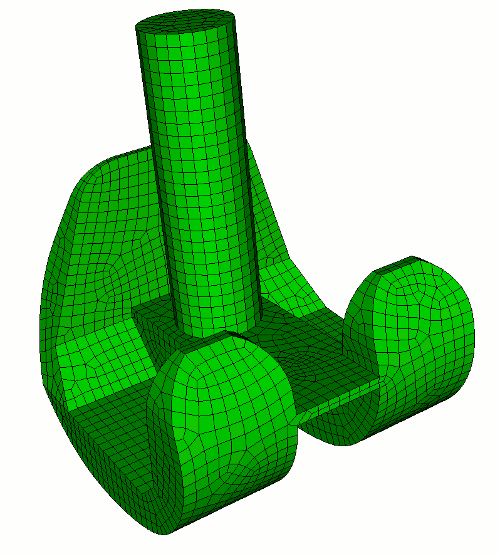
Figure 2. Paved mesh before using cleanup extend
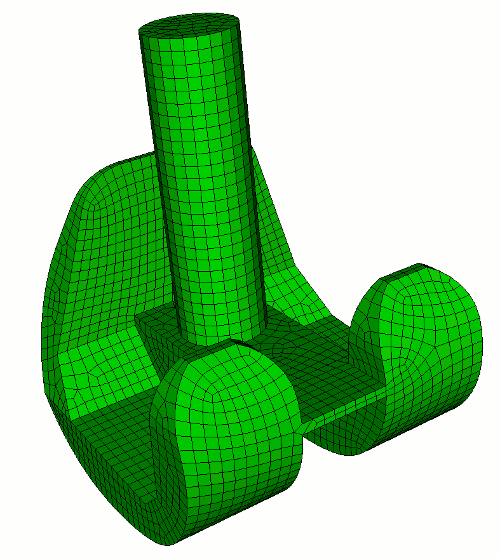
Figure 3. Paved mesh after using cleanup extend