![]()
Coreform Cubit 2025.8 User Documentation
![]()
Sculpt options for setting up the overlay grid. Sculpt is an overlay-grid method that requires a base mesh that it will modify to generate the final mesh. The base mesh can be in the form of a Cartesian grid, but can also be any general unstructured hexahedral mesh defined in an exodus file (see the input_mesh option). Pamgen can also be used to generate an unstructured base mesh (see input_mesh_pamgen).
When an overlay Cartesian grid is used as the basis for the all-hex mesh that will be produced, the bounds and size of the cells defining the grid must be specified. The Cartesian grid can be defined in one of two ways:
Other options for setting up the Cartesian base grid include align and expand which are normally used with the second method. The align option will automatically rotate the grid to best match the characteristic direction of the geometry rather than maintaining alignment with the global Cartesian directions. The expand option over-rides the default expansion of the Cartesian grid beyond the bounding box of the geometry and allow the user to specify a specific expansion percentage.
Overlay Grid Specification -ovr --overlay --nelx -x <arg> Num cells in X in overlay Cartesian grid --nely -y <arg> Num cells in Y in overlay Cartesian grid --nelz -z <arg> Num cells in Z in overlay Cartesian grid --xmin -t <arg> Min X coord of overlay Cartesian grid --ymin -u <arg> Min Y coord of overlay Cartesian grid --zmin -v <arg> Min Z coord of overlay Cartesian grid --xmax -q <arg> Max X coord of overlay Cartesian grid --ymax -r <arg> Max Y coord of overlay Cartesian grid --zmax -s <arg> Max Z coord of overlay Cartesian grid --cell_size -cs <arg> Cell size (nelx, nely, nelz ignored) --align -a Automatically align geometry to grid --bbox_expand -be <arg> Expand tight bbox by percent --input_mesh -im <arg> Input Base Exodus mesh --input_mesh_blocks -imb <arg> Block ids of Input Base Exodus mesh --input_mesh_material -imm <arg> Material definition with input mesh --input_mesh_pamgen -imp <arg> Input Base mesh defined by Pamgen --join_parallel -jp <arg> Join parallel files Sculpt Command Summary
Command: nelx Num cells in X in overlay Cartesian grid Input file command: nelx <arg> Command line options: -x <arg> Argument Type: integer > 0Command Description:
Defines the number of intervals in the x direction of the base Cartesian grid used for defining the volume fraction definition and meshing For best results the intervals specified should result in approximately equilateral cells.
See also nely, nelz
Command: nely Num cells in Y in overlay Cartesian grid Input file command: nely <arg> Command line options: -y <arg> Argument Type: integer > 0Command Description:
Defines the number of intervals in the y direction of the base Cartesian grid used for defining the volume fraction definition and meshing For best results the intervals specified should result in approximately equilateral cells.
See also nelx, nelz
Command: nelz Num cells in Z in overlay Cartesian grid Input file command: nelz <arg> Command line options: -z <arg> Argument Type: integer > 0Command Description:
Defines the number of intervals in the z direction of the base Cartesian grid used for defining the volume fraction definition and meshing For best results the intervals specified should result in approximately equilateral cells.
See also nelx, nely
Command: xmin Min X coord of overlay Cartesian grid Input file command: xmin <arg> Command line options: -t <arg> Argument Type: floating point valueCommand Description:
Defines the minimum x coordinate of the bounding box or range of the Cartesian mesh to be used for meshing.
See also ymin, zmin, xmax, ymax, zmax.
Command: ymin Min Y coord of overlay Cartesian grid Input file command: ymin <arg> Command line options: -u <arg> Argument Type: floating point valueCommand Description:
Defines the minimum y coordinate of the bounding box or range of the Cartesian mesh to be used for meshing.
See also xmin, zmin, xmax, ymax, zmax.
Command: zmin Min Z coord of overlay Cartesian grid Input file command: zmin <arg> Command line options: -v <arg> Argument Type: floating point valueCommand Description:
Defines the minimum z coordinate of the bounding box or range of the Cartesian mesh to be used for meshing.
See also xmin, ymin, xmax, ymax, zmax.
Command: xmax Max X coord of overlay Cartesian grid Input file command: xmax <arg> Command line options: -q <arg> Argument Type: floating point valueCommand Description:
Defines the maximum x coordinate of the bounding box or range of the Cartesian mesh to be used for meshing.
See also xmin, ymin, zmin, ymax, zmax.
Command: ymax Max Y coord of overlay Cartesian grid Input file command: ymax <arg> Command line options: -r <arg> Argument Type: floating point valueCommand Description:
Defines the maximum y coordinate of the bounding box or range of the Cartesian mesh to be used for meshing.
See also xmin, ymin, zmin, xmax, zmax.
Command: zmax Max Z coord of overlay Cartesian grid Input file command: zmax <arg> Command line options: -s <arg> Argument Type: floating point valueCommand Description:
Defines the maximum z coordinate of the bounding box or range of the Cartesian mesh to be used for meshing.
See also xmin, ymin, zmin, xmax, ymax.
Command: cell_size Cell size (nelx, nely, nelz ignored) Input file command: cell_size <arg> Command line options: -cs <arg> Argument Type: floating point valueCommand Description:
Defines a target edge size for the cells of the base Cartesian grid. Both interval and cell_size can not be specified simultaneously. If cell_size is used without a range specification, a bounding box of the geometry will be computed and used as the default range
Command: align Automatically align geometry to grid Input file command: align Command line options: -aCommand Description:
The align option will attempt to orient the Cartesian grid with the main dimensions of the geometry. This is done by defining a tight bounding box around the geometry using an optimization procedure where the objective is to minimize the difference in volume between an enclosing box and the geometry. Using the align command will override any bounding box parameters previously entered and will build an "aligned" bounding box around the full geometry. It is currently only implemented for STL geometry and will ignore any other diatom definitions. Note that this option will also write temporary stl and diatom files to the working directory.
Command: bbox_expand Expand tight bbox by percent Input file command: bbox_expand <arg> Command line options: -be <arg> Argument Type: floating point valueCommand Description:
Sculpt will measure a tight bounding box of the input model and expand the box by the specified percentage in x, y and z. Input value can be any positive or negative floating point value where 1.0 represents 100 percent expansion. If not specified, the default will add about 2.5 cell widths to the bounding box on each side. This option should be used with the cell_size option. It will be ignored if a specific bounding box has been defined (ie. xmin, ymin, etc...).
Command: input_mesh Input Base Exodus mesh Input file command: input_mesh <arg> Command line options: -im <arg> Argument Type: file name with pathCommand Description:
Option to import an Exodus file to use as the base mesh for Sculpt. Sculpt's meshing procedure requires a base mesh from which geometry is recovered and captured. The default base mesh is a Cartesian grid that is defined by specifying a bounding box and intervals. The input_mesh option permits a general hexahedral mesh to be used as the base mesh instead of a Cartesian grid. This option currently supports a serial and parallel Exodus files containing HEX8 elements with any number of blocks.
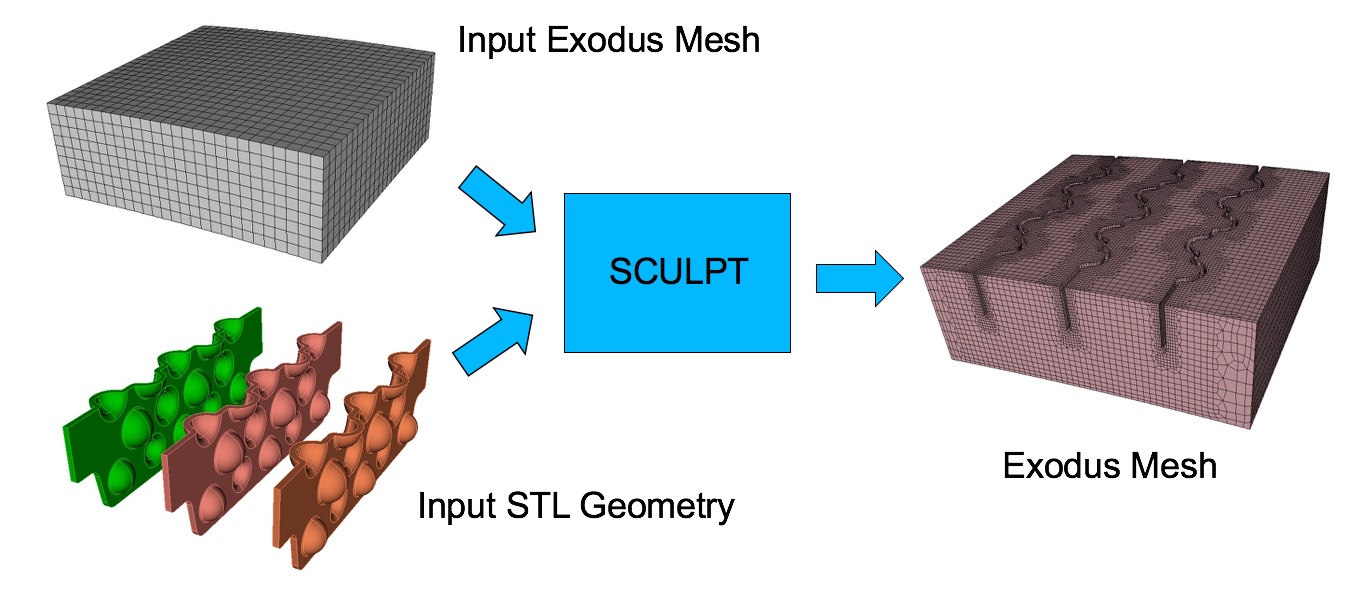
An exodus file is used as the base mesh for Sculpt and STL files describe the geometry to be sculpted.
The input_mesh option can also be used in parallel. Sculpt currently requires the mesh to be decomposed prior to running sculpt. The SEACAS decomp tool can be used to pre-process any exodus mesh to break it into multiple meshes ready for use in sculpt. SEACAS is an open source library available on github. For example, when using four processors with sculpt, you would use the following command:
decomp -p 4 simple-mesh.g
The result would be the four meshes:
simple-mesh.g.4.0 simple-mesh.g.4.1 simple-mesh.g.4.2 simple-mesh.g.4.3
Once the base mesh has been decomposed, Sculpt can be run. In this case, the input_mesh option would use the root simple-mesh.g as the argument.
input_mesh = simple-mesh.g
If the -j 4 option is used, sculpt will look for 4 meshes in the current working directory with the appropriate root and extension.
Four different options are supported for describing the geometry when using the input_mesh option:
Limitations:
Command: input_mesh_blocks Block ids of Input Base Exodus mesh Input file command: input_mesh_blocks <arg> Command line options: -imb <arg> Argument Type: integers > 0Command Description:
This option is valid when specifying both input_mesh and spn_file. Using this option, the materials of the cells in the spn file are mapped onto only the elements of the specified blocks in the input_mesh file. The remaining blocks are treated as void. The behavior without this option maps the materials of the cells in the spn file onto elements of all blocks in the input_mesh file.
Command: input_mesh_material Material definition with input mesh Input file command: input_mesh_material <arg> Command line options: -imm <arg> Argument Type: integers > 0 Input arguments: geometry (0) blocks (1) proximity_blocks (2) geometry_and_blocks (3)Command Description:
This option is valid when specifying an 'input_mesh' . Using this option, the material definition in the final mesh may be defined based on the material definitions on the geometry, or based on the block ids of the input mesh. For example, a diatom file defining geometry would have materials defined which are used to define the materials in the final mesh. The default is to use material definitions on the geometry. Possible options are:
ID = (diatom_material_ID-1)*max_input_mesh_block_ID + input_mesh_block_IDIf the max_input_mesh_block_ID is less than the max_diatom_material_ID, then the following definition is used:
ID = (input_mesh_block_ID-1)*max_diatom_material_ID + diatom_material_ID
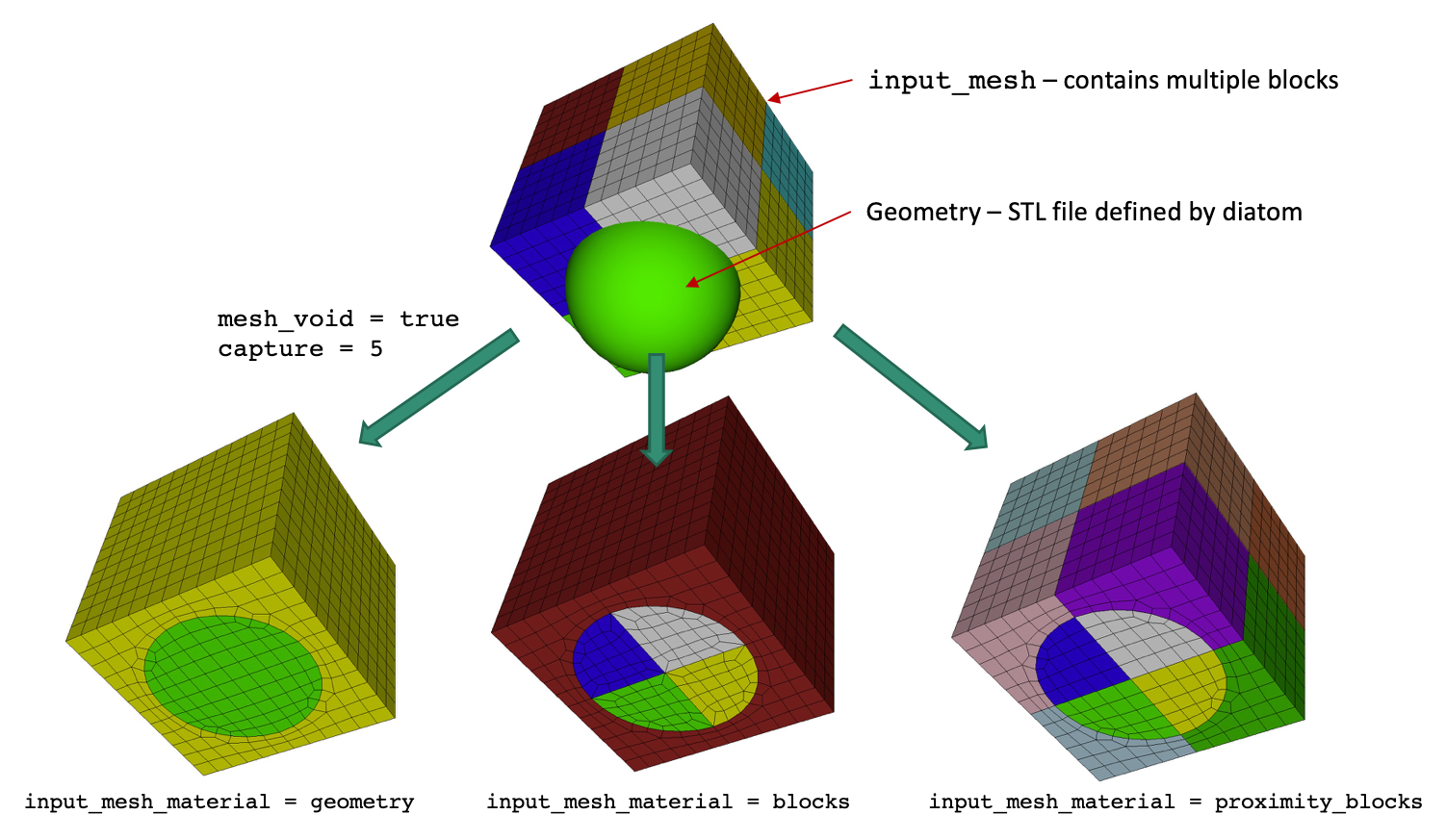
Example of the resulting meshes using the different options for input_mesh_material. In this case, geometry is defined by an STL file (sphere) and input_mesh is a brick containing 8 different material blocks.
Command: input_mesh_pamgen Input Base mesh defined by Pamgen Input file command: input_mesh_pamgen <arg> Command line options: -imp <arg> Argument Type: file name with pathCommand Description:
Option to use Pamgen to create a base mesh for Sculpt. Pamgen is an open source meshing tool developed at Sandia for generating hexahedral meshes from geometric primitives. In addition to being a stand-alone meshing solution, it is a parallel tool that is integrated as an inline meshing tool for Sandia's shock physics simulation tool, Alegra. Pamgen has also been integrated in Sculpt as a solution for automatically defining a base mesh.
The input_mesh_pamgen option permits a mesh defined my Pamgen input parameters to define the base mesh. A limited set of brick and cylinder primitives are supported by Pamgen. The name of an ascii file containing the pamgen mesh definition is used as the argument for this option. The following is a simple example of a pamgen mesh description. It generates a partial cylinder with a span of 90 degrees and height of 1.0. Other parameters allow for specific interval and sizing specifications as well as block/material identification.
mesh radial trisection trisection blocks, 2 zmin -0.00075 numz 1 zblock 1 1. interval 8 numr 3 rblock 1 2.0 interval 8 rblock 2 3.0 interval 8 rblock 3 4.0 interval 8 numa 1 ablock 1 90. interval 24 end set assign nodeset, ilo, 100 block sideset, ihi, 45, 2 end end
For a full description of Pamgen and input parameters see the following document:
David M. Hensinger, Richard R. Drake, James G. Foucar, Thomas A. Gardiner, "Pamgen, a Library for Parallel Generation of Simple Finite Element Meshes", Sandia Report SAND2008-1933 (2008)
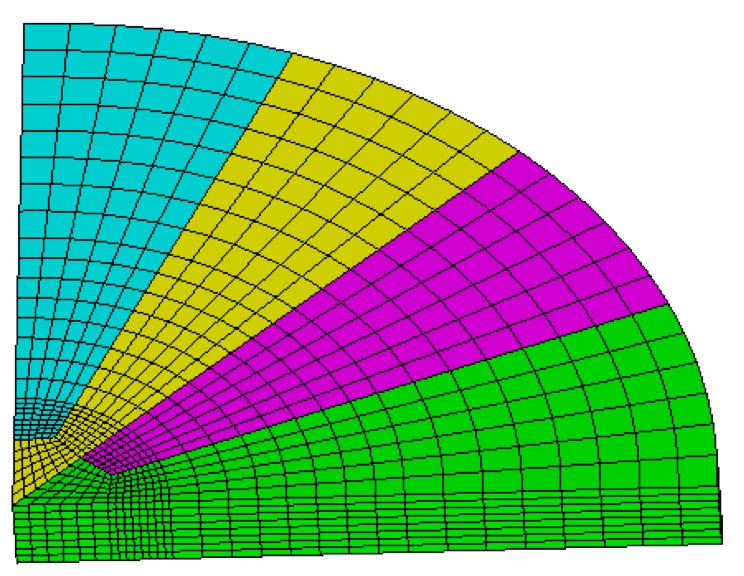
Base mesh generated by pamgen using the above input parameters. Colors represent 4 different processors when used in parallel mode.
Similar to the input_mesh option, the same geometry input options are available. They include stl_file, diatom_file and input_spn. See the input_mesh option for additional details and limitations.
Command: join_parallel Join parallel files Input file command: join_parallel <arg> Command line options: -jp <arg> Argument Type: true/false Input arguments: off (0) false (0) on (1) true (1)Command Description:
Import a set of files, one per processor, using the base name defined by the import_mesh option. When not used (default), the assumption of input exodus meshes is to include parallel (nemesis) data where parallel relationships between neighboring processors has already been established. This is normally done by using the SEACAS decomp tool to decompose a single exodus mesh into multiple files.
If the join_parallel option is used, sculpt assumes the parallel relationships are not included and will establish these relationships based on proximity of node locations at processor boundaries. Note that the file naming convention should follow the standard exodus parallel file naming convention. For example, a mesh spread across 4 files would be named:
brick.e.4.0 brick.e.4.1 brick.e.4.2 brick.e.4.3
This option is currently only implemented for axis aligned rectangular processor domains. This option can also be used to just stitch exodus files and dump resulting files without any additional sculpt operations. The following is an example of a sculpt input file that does simple stitching without any additional sculpt operations:
begin sculpt input_mesh = brick.e exodus_file = brick_ouput join_parallel = true input_mesh_material = blocks stair = fast end sculpt